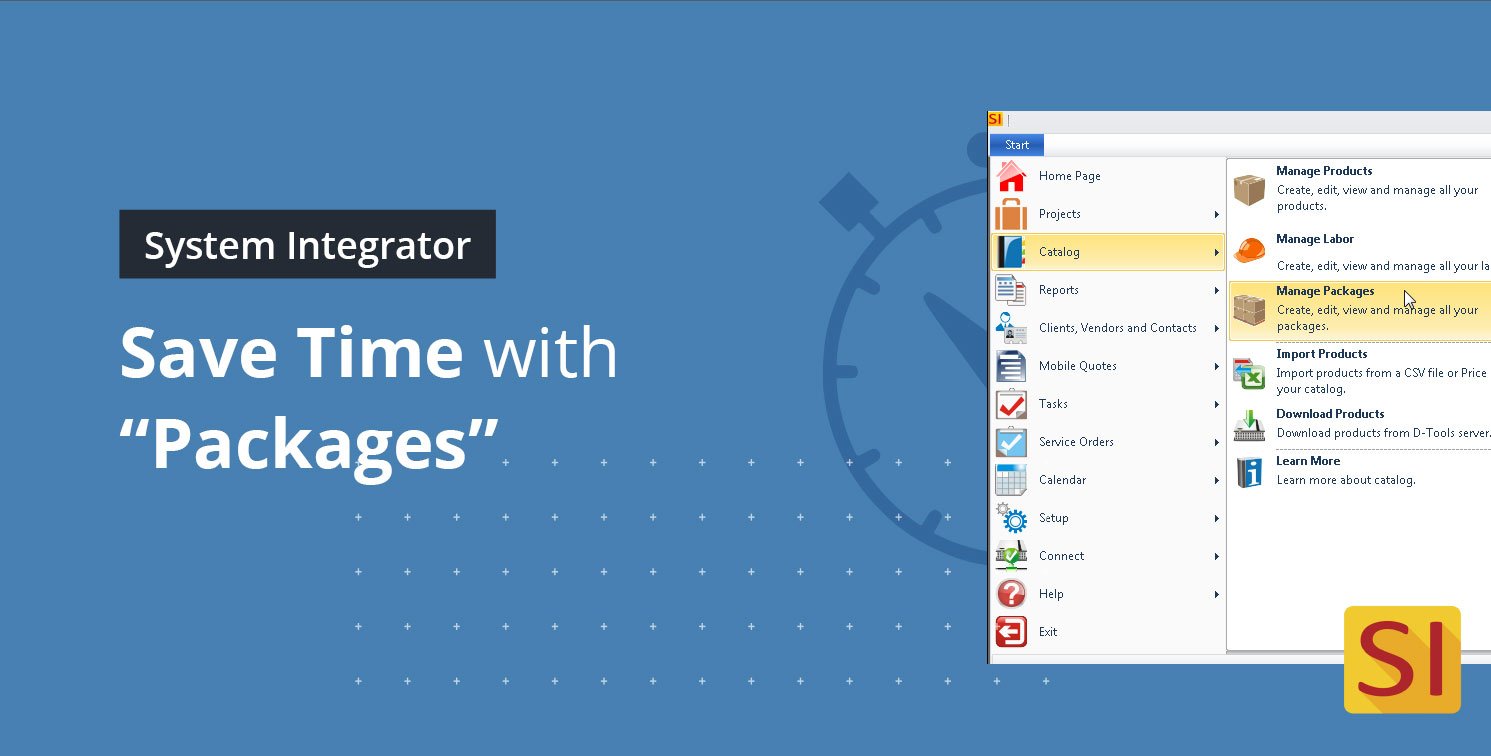Reduce Design Oversights and Save Time with “Packages”
There are several ways to add Products and Labor to a Bill of Materials (BOM) in D-Tools System Integrator (SI) software. You can add Products as Individual Items, Items with associated Accessories, or Packages. This article will focus on the benefits utilizing Packages in D-Tools. A package is a grouping of Products and/or Labor Items that provide a quick and efficient way to add multiple items to a project. Packages can be as simple as a wire assembly or as complex as a complete system or location.
Utilizing packages provide several benefits, based on the ability to customize a group of Products and/or Labor into different product offerings. One of the key benefits from utilizing packages is increased efficiency. Packages enable you to add groups of products with a single drag and drop, instead of locating each manufacturer and item you might need to use for any specific scope or installation. This saves a significant amount of time when building BOMs for client engagements.
Packages provide options such as Installation Package, System Package or Room Package (Good, Better, Best). Any Product or Labor Item can be added to a Package. If the Item contains Accessories, you will have the option to include or exclude the Accessory Items for that specific package. This allows the creation of packages such as:
- Data/Phone/Coax Wall Plate Packages
- Audio Distribution (Speakers, Audio Switcher, Amplification, Control, etc.) Packages
- Video Distribution (Video Switcher, Sources, Control, etc.) Packages
- Surround Sound Packages
- Networking Packages
- Television Wall Mount Installation Packages
Additionally, Package contents can be shown or hidden in client reports. This means you can add everything into a “wire drop” from the wire to the trim plate and all the way down to the insert or connector but you don’t have to show these items to your customer. Instead, you can simply show the name and description you assigned to that package. This can reduce the length of your client reports, too.
Packages can be created in your Catalog or they can be created “on the fly” within a Project. The Package Explorer allows you to manage the Packages in your Catalog. A Package created within a Project can be saved to the Catalog by utilizing the “update to Catalog” feature within a Project.
Here are some helpful links with additional information on creating Packages:
Helpful Links:
How to Create a Package:
- Click Start → Catalog → Manage Packages.
- From the Package Explorer, click New.
- In the New Package window, type a name and description for the package:
- Use a name like “[Name] – Prewire Package.”
- The description should describe the contents of the package.
- In the Option
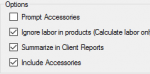 s section, check all boxes that you would like to include in this Package.
s section, check all boxes that you would like to include in this Package. - Under the Navigation section, choose Items.
- In the Items section choose Add Products.
- The Add Products window opens. Type the product you would like to include in the search box. This should filter the list to show items you are looking for.
- The Add Products window opens. Try using the search box or a Quick Filter to find products. Add products to your package. Keep in mind, some products might already have accessories like HDMI cables or network patch cables. When adding the last item, click Add and Close.
- Now click Add Labor.
- In the Add Labor window, choose a Labor item. Click Add and Close.
- Last, click Save and Close.