Tech Terminal: New and Exciting Features for SI V14: Gantt Chart/View

With the recent SI version 14 release, we have a wealth of new features — one of which is a highly requested features, Gantt charts, or “Gantt Views”. For a full breakdown of this the new Gantt charts feature, please use the link below:
https://support.d-tools.com/005_SI_Documentation_(v14)/User_Guide/04_Projects/Gantt_View
This article will provide you some basic information to get you started with the Gantt Views.
How do I use the Gantt View?
The Gantt View is accessible through your SI Project Explorer and Tasks Explorer:
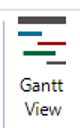
What is the purpose of this?
The purpose of this is to utilize the labor hours for a Phase, System, or Location (or a combination of the three) to set up a timeline and a list of dependencies to help create a “schedule” for how the project will be delivered. You can also create SI tasks from this section as well!
What are dependences?
Dependencies can be set up at the task level to represent what tasks are dependent on others for completion.
For example, task prep needs to be completed before task install. This can be shown accordingly within this feature. It can be used as a project checklist as well, allowing users to mark off specific tasks that are completed.
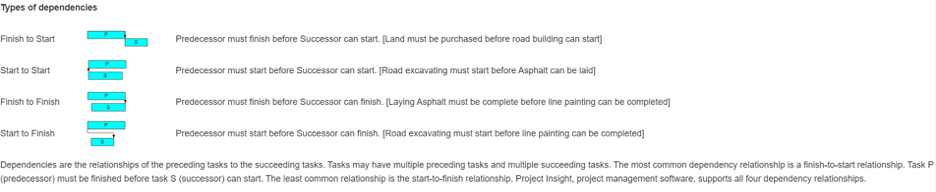
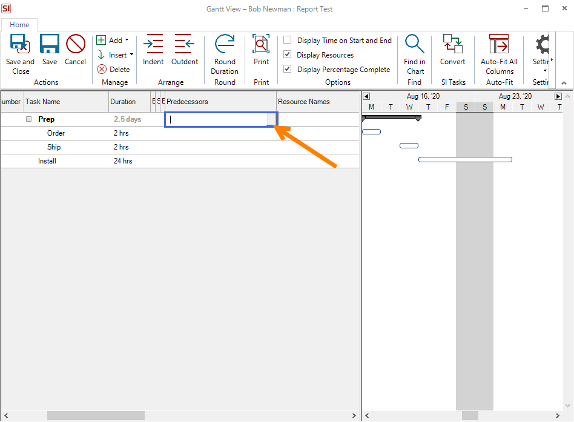
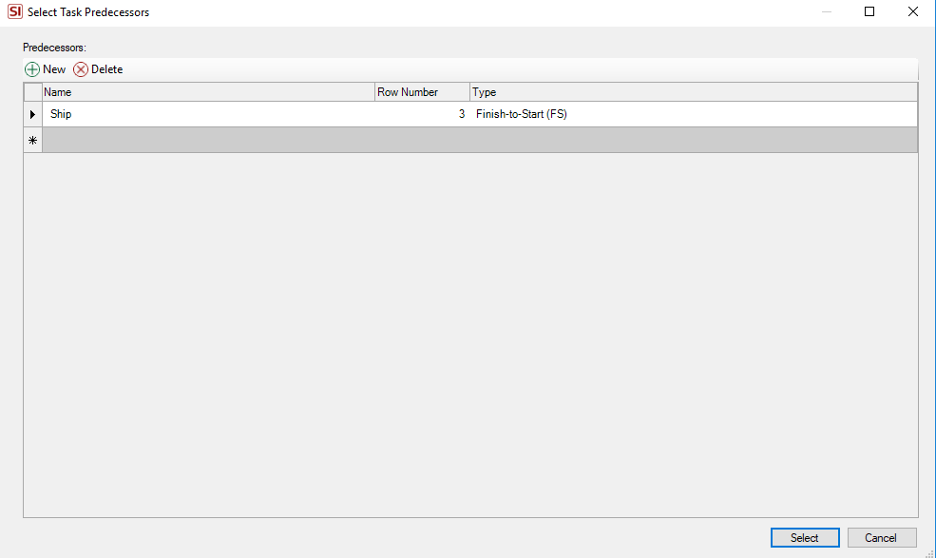
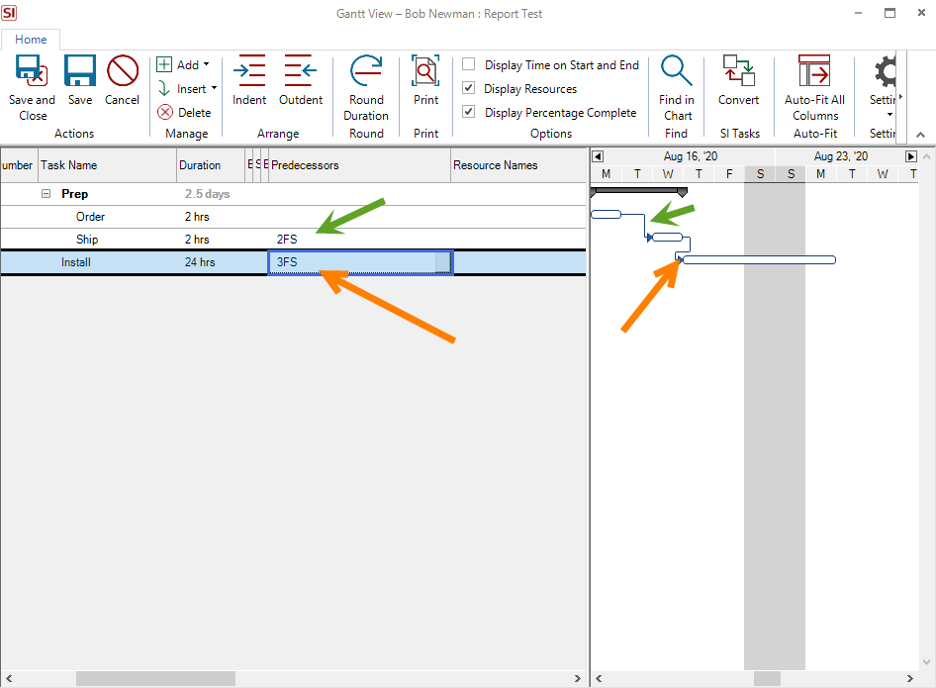
Can I make my own specific tasks for this list?
Yes! You can create a list of tasks however you desire, as well as add your own. This can be done by doing the following:
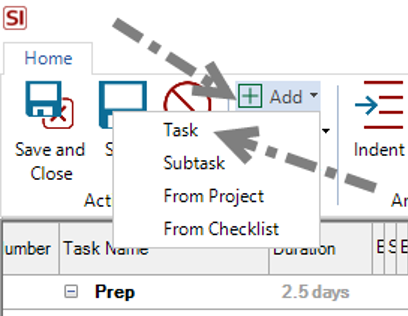
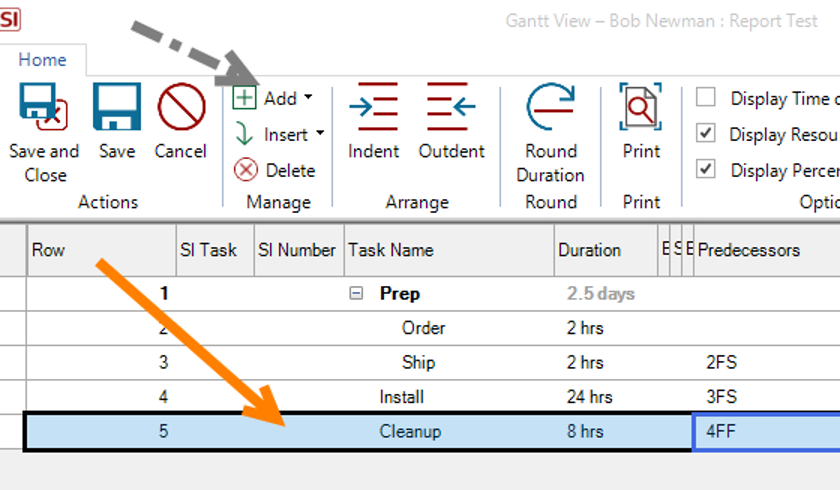
Tasks and subtasks can be created from the “Add” menu. You can also create these by indenting and outdenting.
Please note: When indenting, the “Summary Task” (prep in the example above) will not push to SI as a task.
You can also create a “Checklist” and add this to your flow. See below for more steps on this:
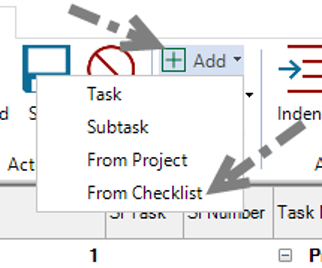
You can create and manage checklists as needed. In the example below, I have already created a “General” checklist. We will use this for the example and click “next”.
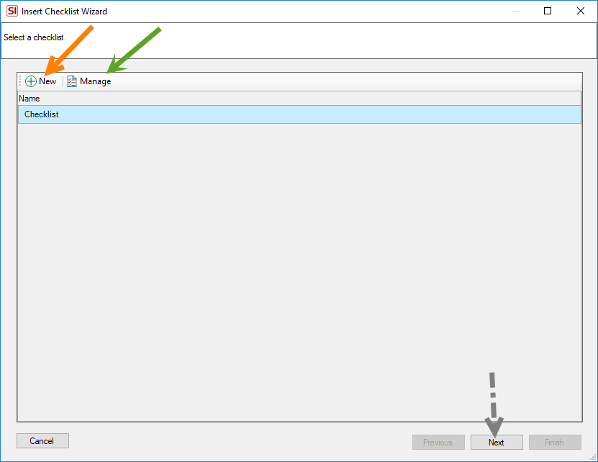
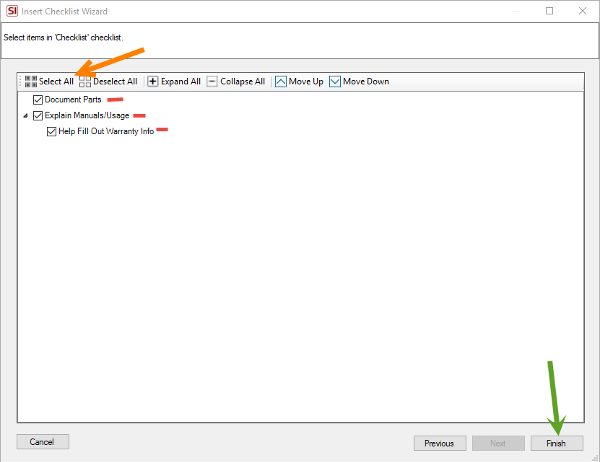
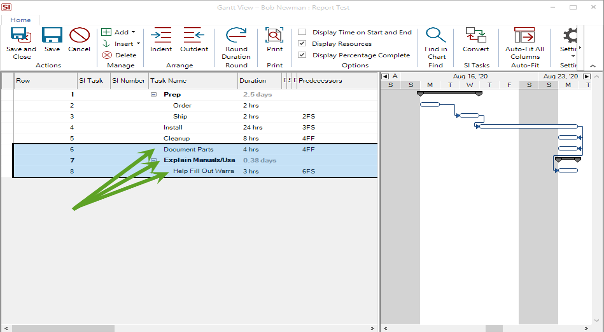
To add tasks from the Project, click Add>From Project you will be greeted with the window shown below:
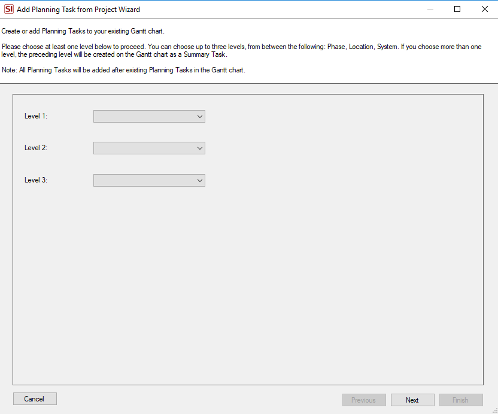
You can select location, phase, system, or any combination of the three. It is not mandatory to fill all three drop downs. In the image below, I selected “phase”:
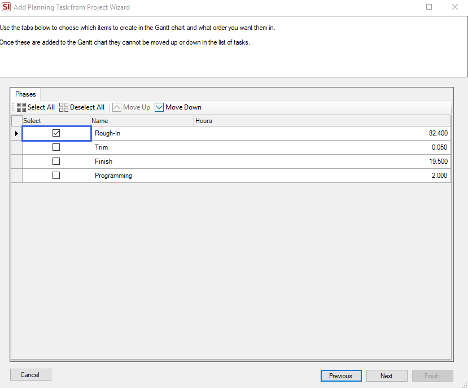
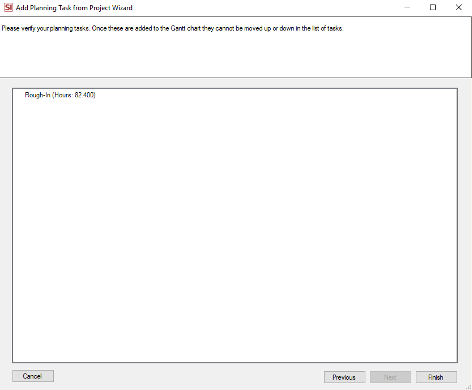
Please note: How you build your task list is entirely on you and your team. There is no right or wrong way to do this as every team has their own desired flow.
We do recommend trying a variety to find the right fit for you!
How do I create SI tasks from my list?
It is as easy as a few button clicks! If you wish to convert the entire list, you will need to highlight everything in the list by hitting CTRL+A on your keyboard.
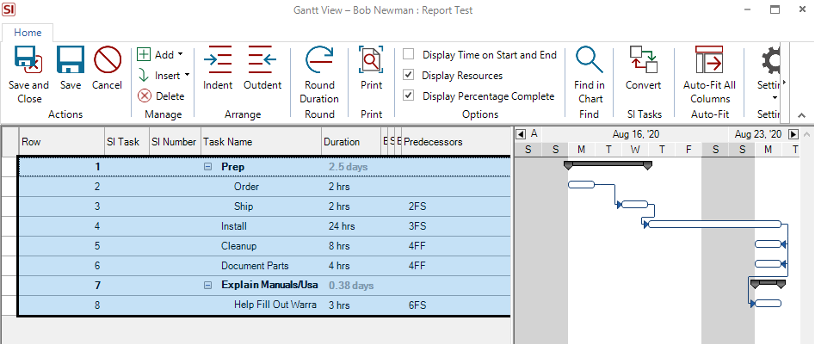
Clicking “Convert” will prompt you with the following message:
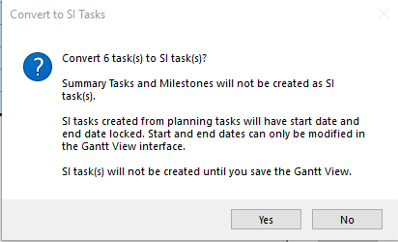
Clicking “Yes” will list a checkmark by each selected and converted task.
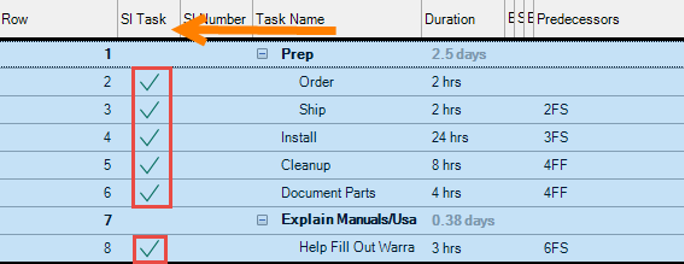
Be sure to click “Save and Close” to create the new SI tasks.
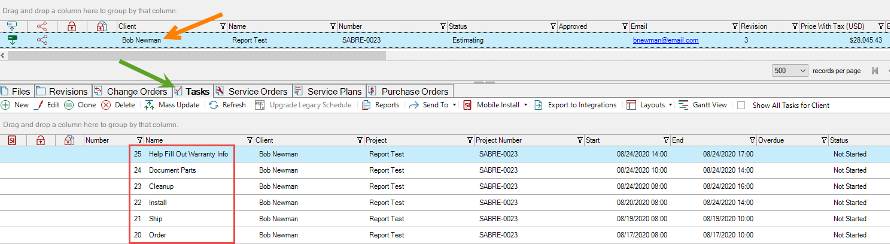
While this is a small introduction to the feature, it just scratches the surface of how useful this tool can be to you and your team’s workflow process. We look forward to getting your feedback on this feature and seeing how we can possibly expand on it in the future!
As always, if you have any questions, please do not hesitate to reach out to the support department by visiting www.d-tools.com/support-ticket/, or by calling 844.82


