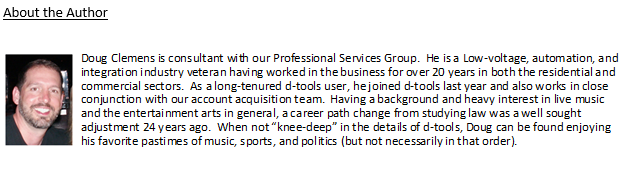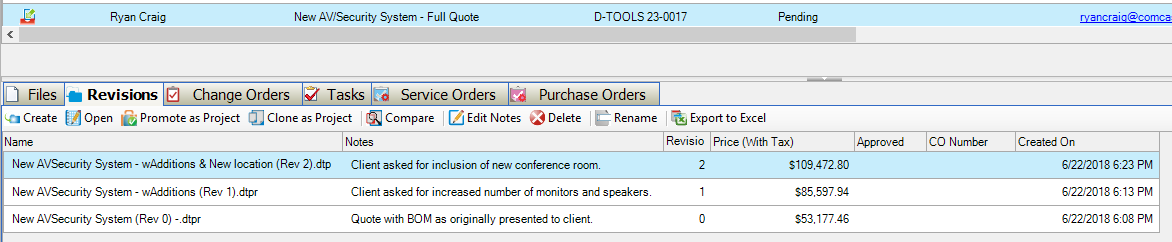Tip of the Month: Change Orders via SI 2018
Change Orders via SI 2018 –There is always room for change
You asked for it…you got it! As a long time user of our Systems Integrator software, like you, I too longed for a better way to handle and track the change order process while managing a project. And now it is here! After years of feedback, dealer interaction, and “beta” testing, we finally launched this new feature just this month. With the release of SI 2018, D-Tools has now added what we’ve all been waiting for…a direct and robust process to manage these inevitable change orders alongside with the already existing Revision process within SI.
But, I can hear it now? “How does this affect me?” “What’s the big deal?” Well, the simple answer is, that it makes the process a much more direct and effective way to manage deviations from the original project scope. This then enables your team to have a productive and profitable way to proceed with billing as your project moves forward to its various stages of installation work.
How best to get started? Answer: After the obvious upgrading to SI 2018, you can immediately begin implementing this feature. And, as a prior user of SI in the real world, I would recommend at least a one project experiment to get a feel for the navigation and interface of this new feature. But, if you are bold, you can dive right in and get it rolling.
So let’s take a look at “Change Orders” in SI 2018:
Revision v. Change Orders
First things first, in a slight change of method within SI, “Revisions” are now recommended to be used for all changes to a project before it is actually won. So any changes in design or quantities, prior to actual payment being received, should now be dealt with as successive “Revisions.” Then, you can move into the actual “Change Order” process.
So for example, perhaps the client asks you to increase the number of monitors or speakers on your project. Then upon presentation of this revised quote, they ask you to include an additional location. Your result in the Project Explorer might look something like this…
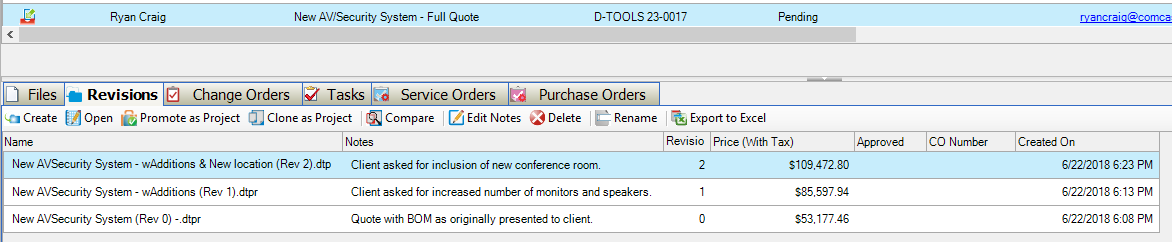
You can now, of course, run the usual “Compare” process to create a Report that will generate the differences between any two selected Revisions.
Change Orders
Now for the actual “Change Order” within SI. Remember, this process is now recommended to take place after the project is awarded and a billable change is incurred. You will now definitely need to update the status of your project from a “pending” designation to one that will designate the SI project file as “won.” Please review our “Manage Project Status” documentation for more information on this.
So how to create this Change Order? Allow me to walk you through the process.
First…you’ll need to navigate to the Project Explorer –

Then, select the project you need to work with and check it out from the server.

First move will be to mark the desired project as approved. This is now done by clicking the “Mark Project as Approved” icon.

This will then launch a new data box in SI where you can update the Project status, update the
file name, add any pertinent notes, and attach any external files (e.g., system design drawings,
scope of work documents, specification sheets, etc.).
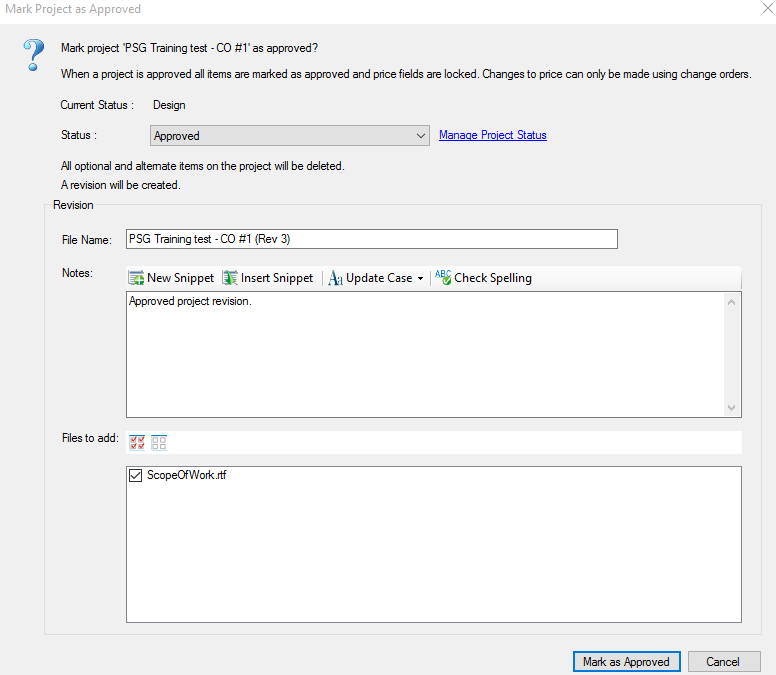
Simply click the “Mark as Approved” box in the lower right corner to proceed. Your project will
now be marked with a “check” in the Approved column.

Now, in the lower tab directory where “Revisions” are listed…
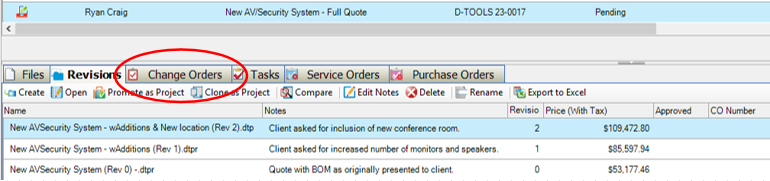
you can click on the “Change Orders” tab. You will then see this new area of the software.

Next, click the “New” button to launch the “Change Order” interface.
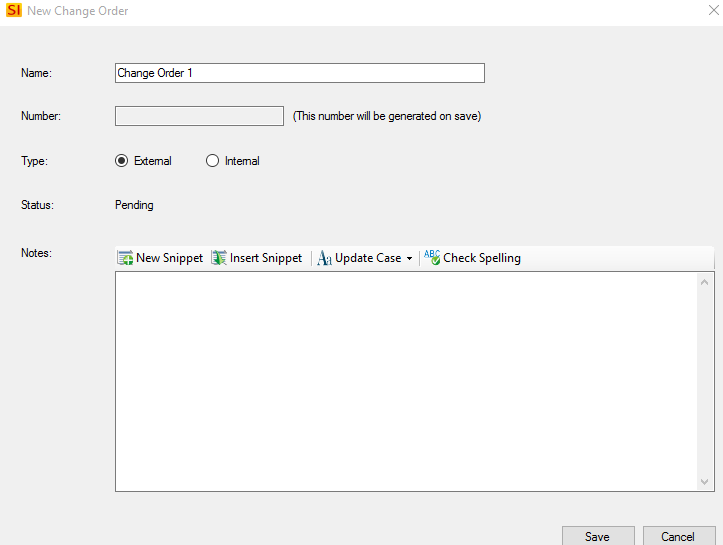
From here you can update the default file name, add notes, and most importantly, mark the type
as either External or Internal. Note: Any “Change Order” being presented outside your
organization should be marked as “External.”
Now, all the options for your Change Order execution are enabled and ready to use.

For this example, we will now walk through a potential step by step scenario to edit your new
Change Order.
1. Click the “Open” graphic.
A new interface window opens to reveal the following:
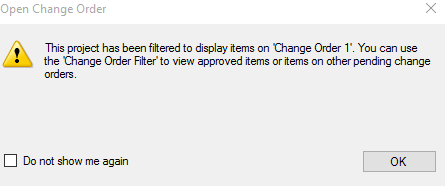
- Click “OK” to proceed and adjust your “Change Order filter” option accordingly:
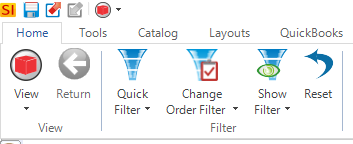
This selection will yield the following:
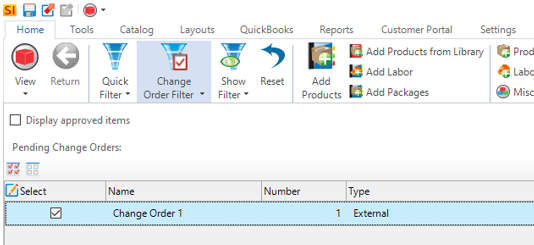
Check the box next to “Display approved items” to see all products on the quote/project.
- Add new items, packages, or labor to your quote as you normally would, or mark approved
items for deletion. If deleting, you will see the following message:
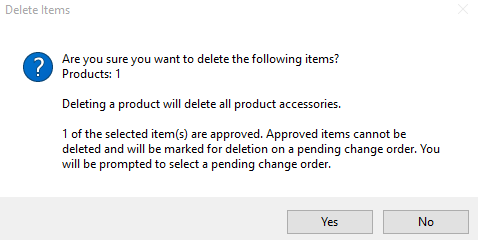 Click Yes or No and proceed accordingly. Deleted items will then look like this in the project
Click Yes or No and proceed accordingly. Deleted items will then look like this in the project
explorer:

- Once adjustments are made, you can proceed to running your client presentation quotes or
proposals as you would ordinarily. The difference here will be that you can then select a report
source from either the approved project or any associated Change Orders.

If a “Change Order” is selected, the resultant report will have it in the Header as evidenced by
examples below here:
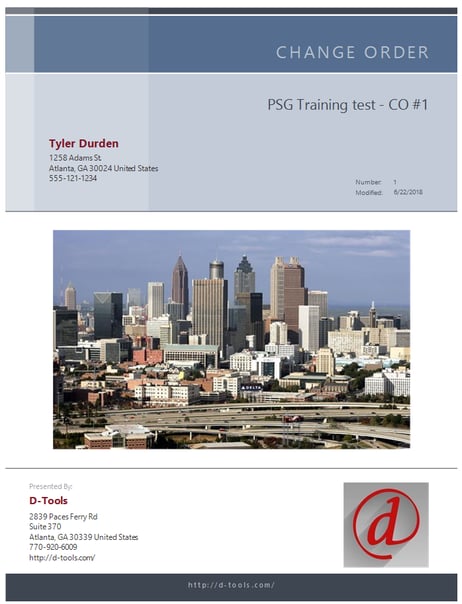
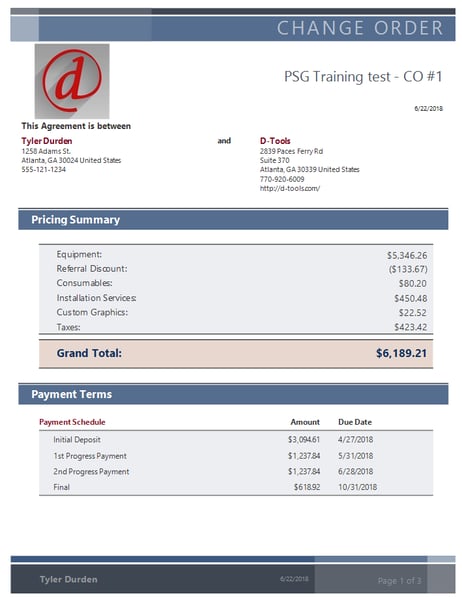
- Now you can present your Change Order to the client and upon their decision, mark it as
Approved or Rejected in the Change Order section.

If approved you will see this:
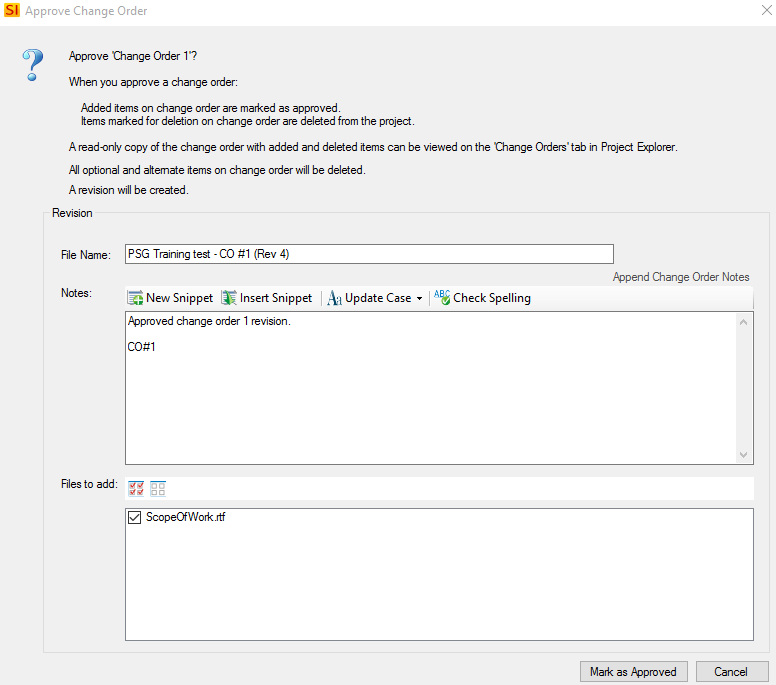
Once it is “Marked as Approved,” the Change Order will be moved to “read-only” status, and a new Revision will be created.
If rejected, you will see this:
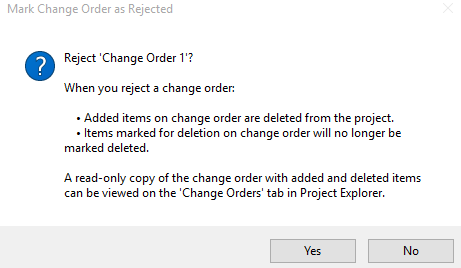
A “read-only” copy is then added to the project.
Note: On both options, approved or rejected, new items on the Change Order are either added to or removed from the project, and deleted items are either processed or reinstated to approved status accordingly.
And there it is! You’ve just completed the new “Change Order” within SI 2018.
This process, while flexible, is still rigid enough to grant the necessary structure within the overall SI framework to provide users with a great, new tool. With this feature, users can then engage the clients directly in an easy to modify Change Order that builds on our existing Revision process and allows for the seamless transmission of related quotes, proposals, Change Orders, and Purchase Orders via our Customer or Vendor Portals respectively.
Hopefully, this new feature will enable your team to save time, decrease errors, increase productivity, and solidify your team’s overall efforts.
And that, of course, is D-Tools’ ultimate goal with such new features. Along with ensuring the users of Systems Integrator’s software that, while the platform is ever evolving, it is doing so with their direct feedback and putting those recommendations into a viable and powerful solution mechanism of business.