System Design
Streamline and Enhance Your System Design with D-Tools
From marked up floor plans to precise engineering drawings, D-Tools offers the ultimate platforms to boost your system designs.
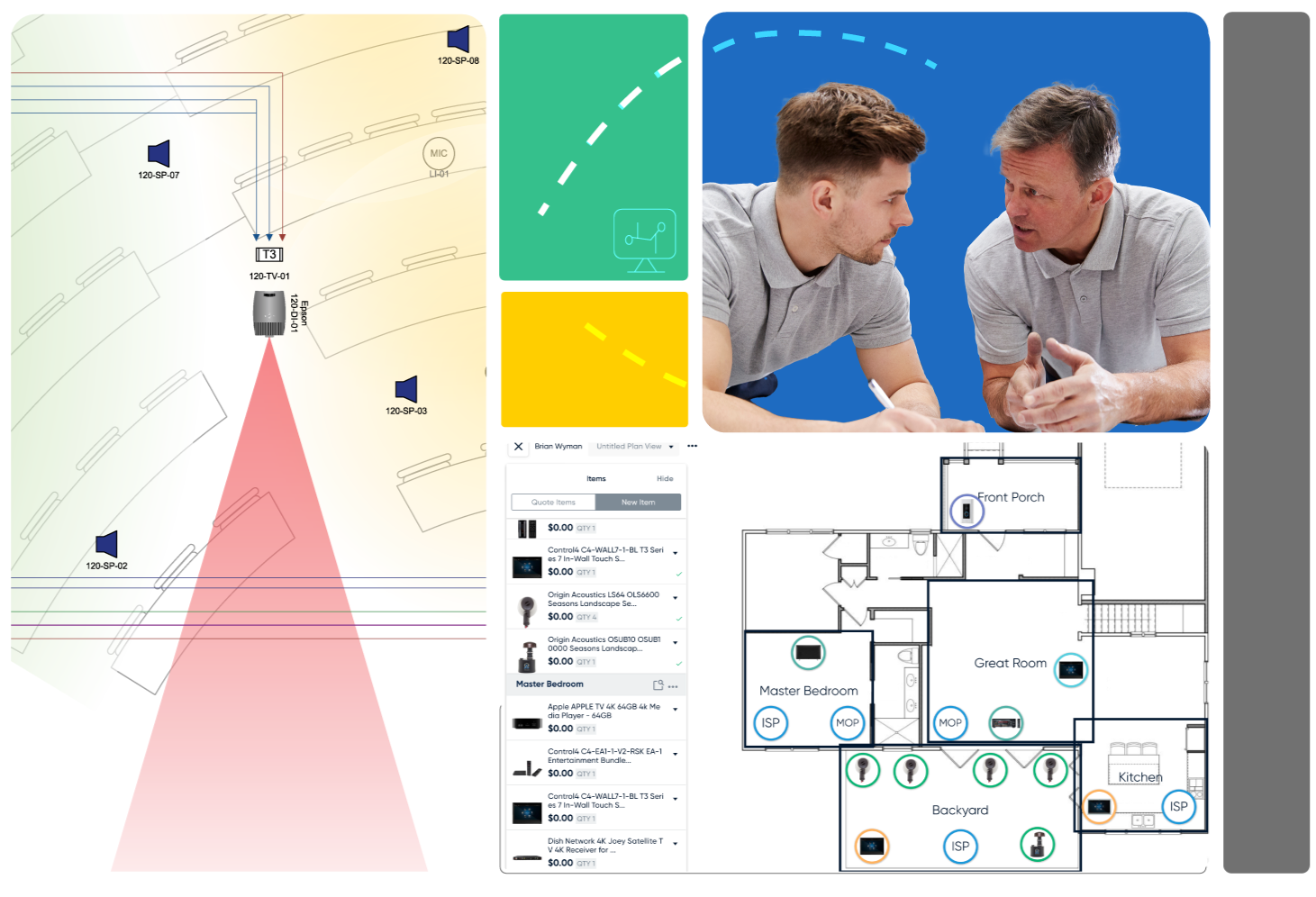
 System Integrator
System Integrator
Detailed Engineering Drawings & Project Documentation
Create detailed, engineered drawings—including single-line system layouts, plan views, rack elevations, and schematics—to ensure clear communication with both internal teams and external stakeholders through native integration with Visio and AutoCAD, making it easy to produce professional drawings that improve collaboration and project accuracy.
Industry Standard Shapes and Symbols
Leverage D-Tools' extensive library of industry-specific Visio shapes and AutoCAD blocks to create accurate, professional drawings that are easily understood by all industry trades, enhancing project clarity and communication.
Industry Standard Shapes and Symbols
Leverage D-Tools' extensive library of industry-specific Visio shapes and AutoCAD blocks to create accurate, professional drawings that are easily understood by all industry trades, enhancing project clarity and communication.
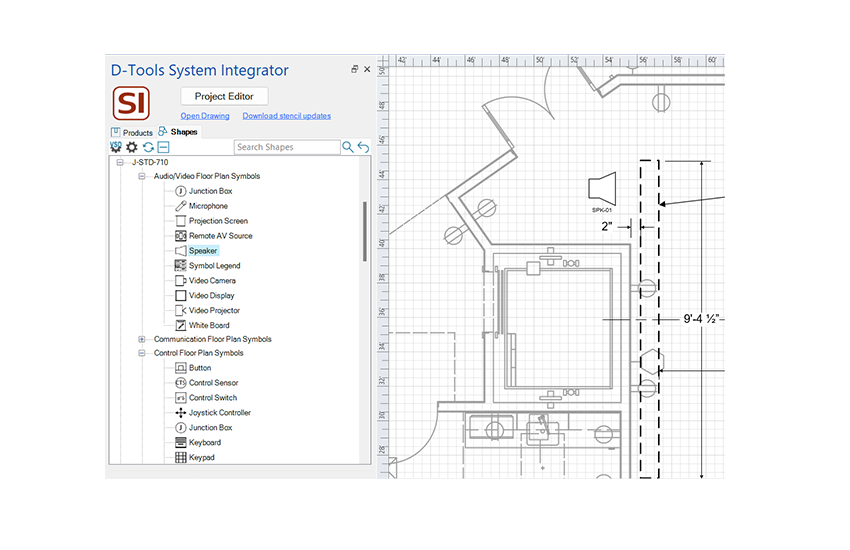
Draw First Capabilities
D-Tools SI allows you to design your system layout first, automatically generating the bill of materials (BOM) based on your drawings. This draw-first capability saves time and boosts accuracy, streamlining the quoting process by ensuring that every component is accounted for directly from your designs.
Draw First Capabilities
D-Tools SI allows you to design your system layout first, automatically generating the bill of materials (BOM) based on your drawings. This draw-first capability saves time and boosts accuracy, streamlining the quoting process by ensuring that every component is accounted for directly from your designs.
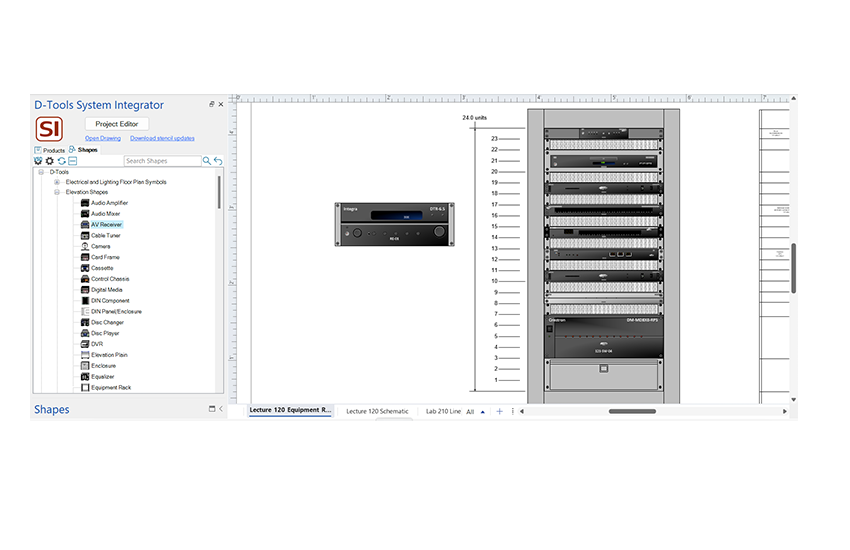
BOM and Drawing Synchronization
D-Tools SI’s native integration with Visio and AutoCAD links drawing items directly to the bill of materials (BOM). This ensures your BOM and drawings are always in sync, providing greater accuracy, reducing manual updates, and streamlining the project workflow.
BOM and Drawing Synchronization
D-Tools SI’s native integration with Visio and AutoCAD links drawing items directly to the bill of materials (BOM). This ensures your BOM and drawings are always in sync, providing greater accuracy, reducing manual updates, and streamlining the project workflow.
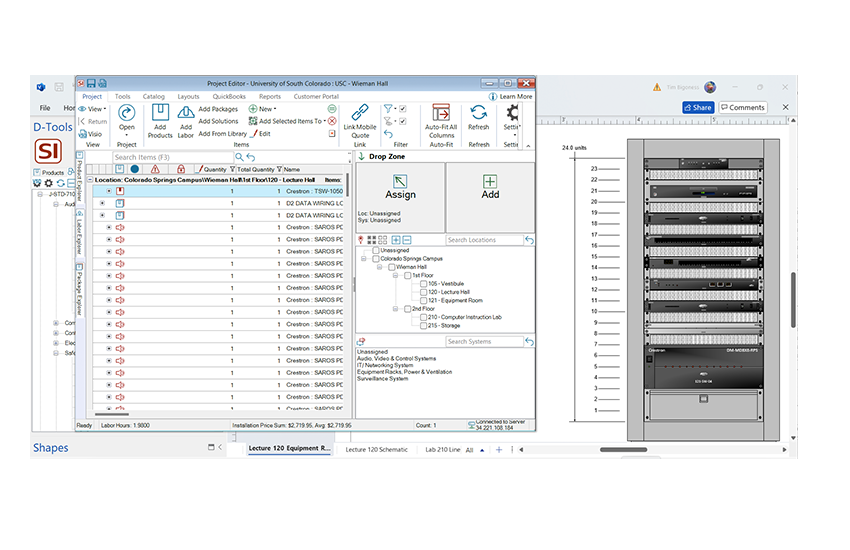
.svg) D-Tools Cloud
D-Tools Cloud
System Design Made Simple with D-Tools Cloud
Streamline your workflow with intuitive tools for visual quoting, drag-and-drop layouts, and real-time collaboration—designed to make system design faster and simpler than ever.
Visual Quoting
Generate scope and budget, validate designs, and collaborate in real-time with customers, making them an integral part of the decision-making process.
Visual Quoting
Generate scope and budget, validate designs, and collaborate in real-time with customers, making them an integral part of the decision-making process.
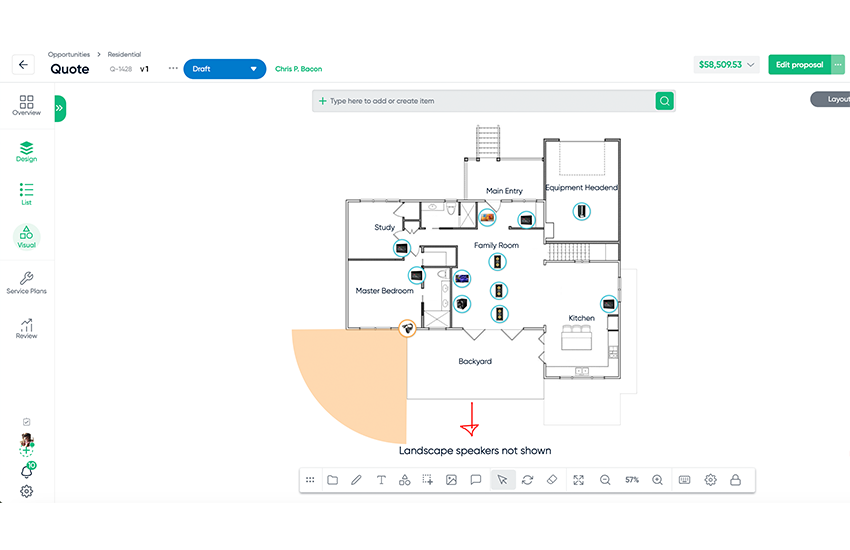
Image Quoting
Effortlessly upload images and use drag-and-drop functionality to add devices directly to photos, helping customers visualize how their systems will look in their environment.
Image Quoting
Effortlessly upload images and use drag-and-drop functionality to add devices directly to photos, helping customers visualize how their systems will look in their environment.
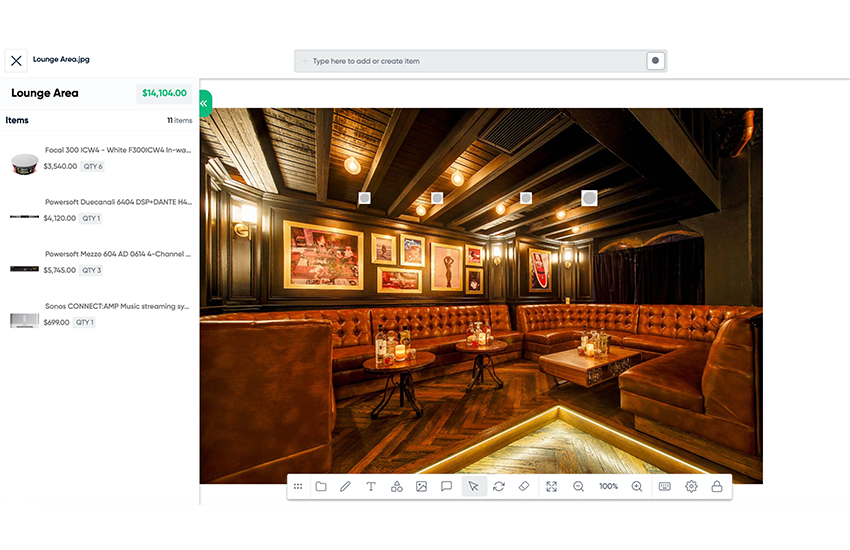
Browser-based Design
Easily map and calculate wire and cable paths directly within plan views, and estimate per-foot costs for materials and other items using allowances. Annotate drawings and photos with accurate device placement, dimensions, field notes, and more.
Browser-based Design
Easily map and calculate wire and cable paths directly within plan views, and estimate per-foot costs for materials and other items using allowances. Annotate drawings and photos with accurate device placement, dimensions, field notes, and more.
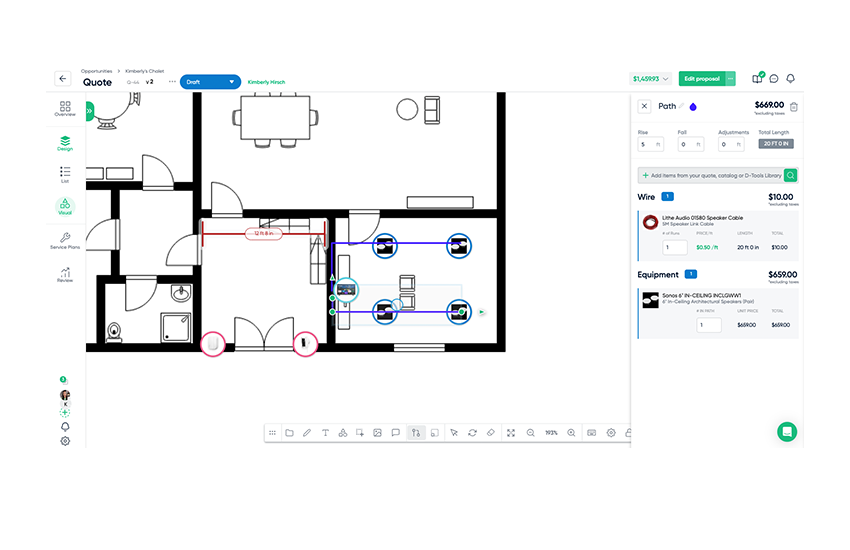
Interconnect Diagrams
Visually connect devices across systems, phases, and locations using an intuitive drag-and-drop canvas built into D-Tools Cloud. Keep designs accurate, teams aligned, and connections clear from proposal through installation without CAD tools or spreadsheets.
Interconnect Diagrams
Visually connect devices across systems, phases, and locations using an intuitive drag-and-drop canvas built into D-Tools Cloud. Keep designs accurate, teams aligned, and connections clear from proposal through installation without CAD tools or spreadsheets.
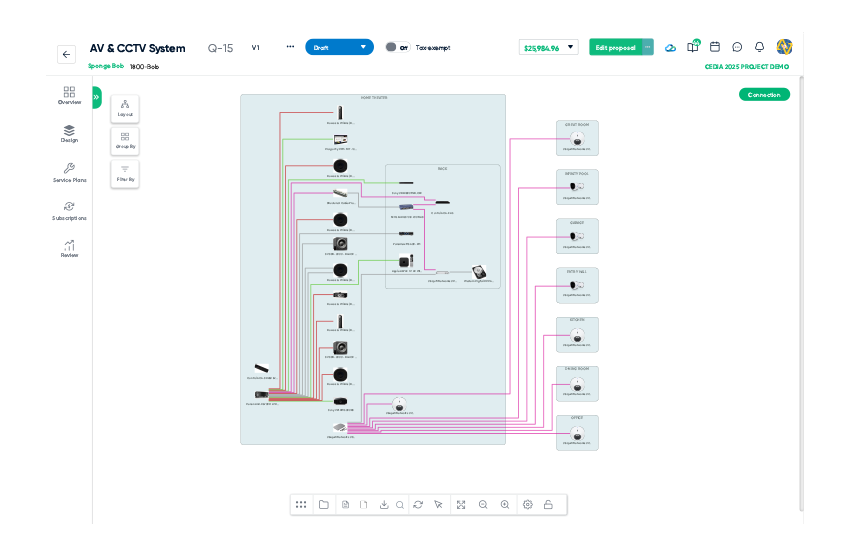
D-Tools Cloud Exclusive
Visual Clarity and Connection Across Every System

System Integrator
Visio Integration
Enhance project visualization and documentation
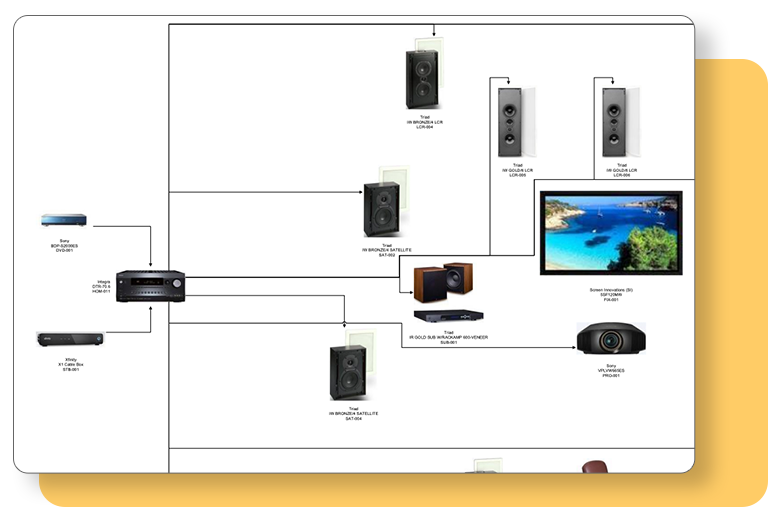
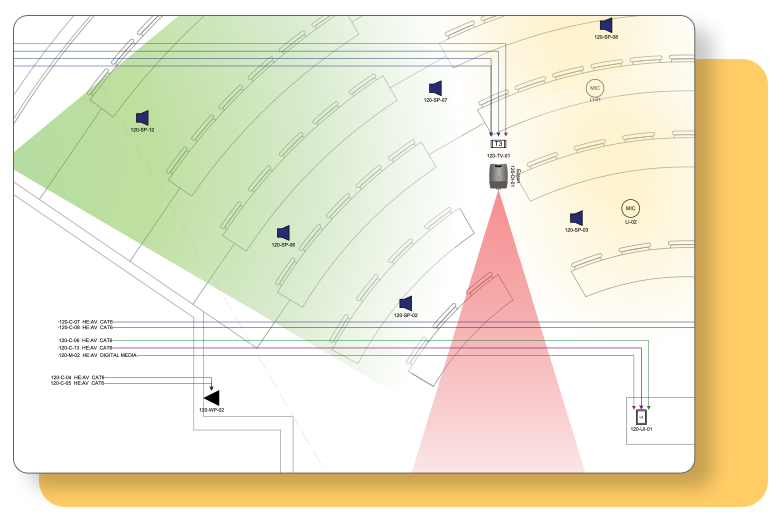
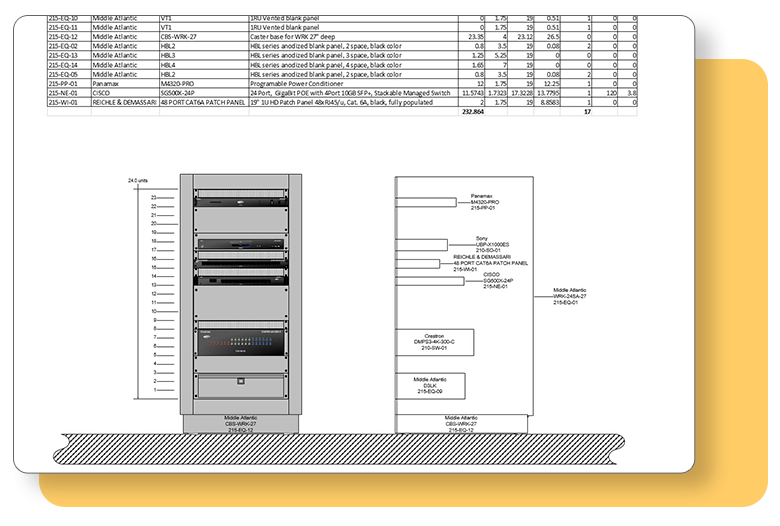
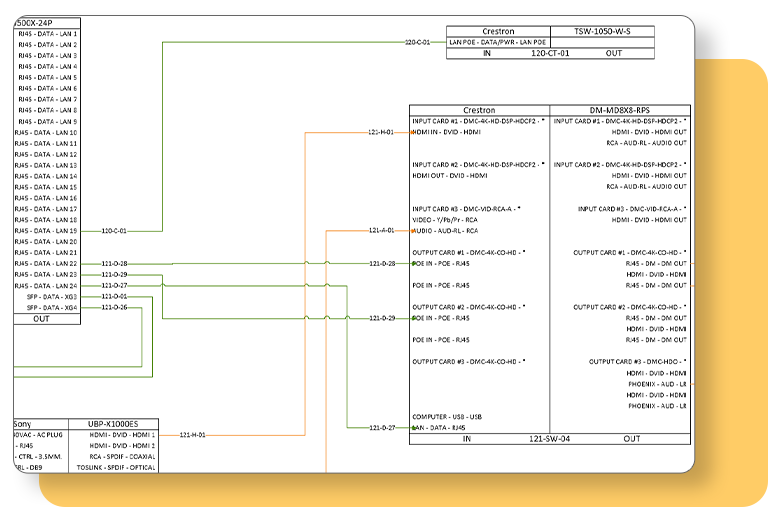
Single-line System Layouts
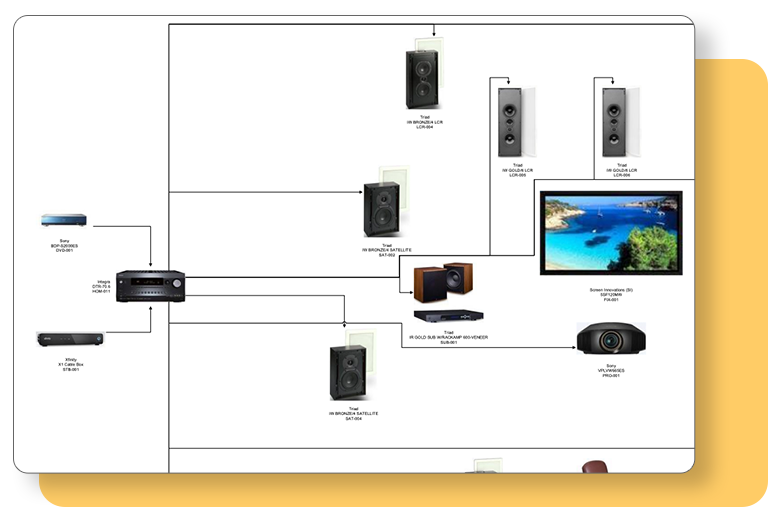
Easily place equipment from your D-Tools project file onto the drawing surface for clear and straightforward communication with installers.
Plan Views
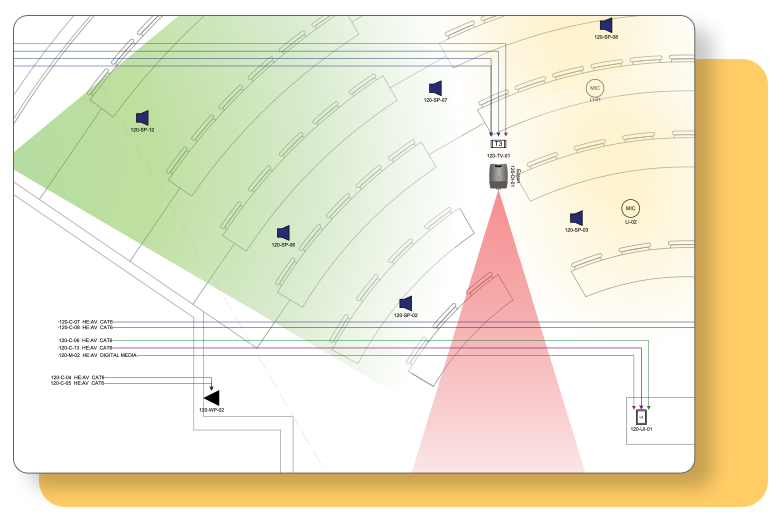
Showcase the strategic placement of equipment within a room or building by importing .dwg files or creating native plan view drawings directly in Visio.
Rack Elevations
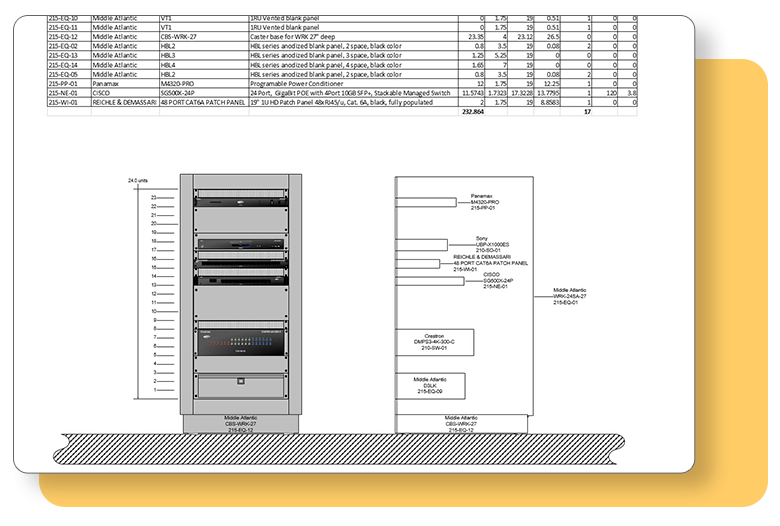
Provide clients with a visual perspective of the finished system, especially beneficial for showcasing higher-end systems with custom cabinetry.
Schematics
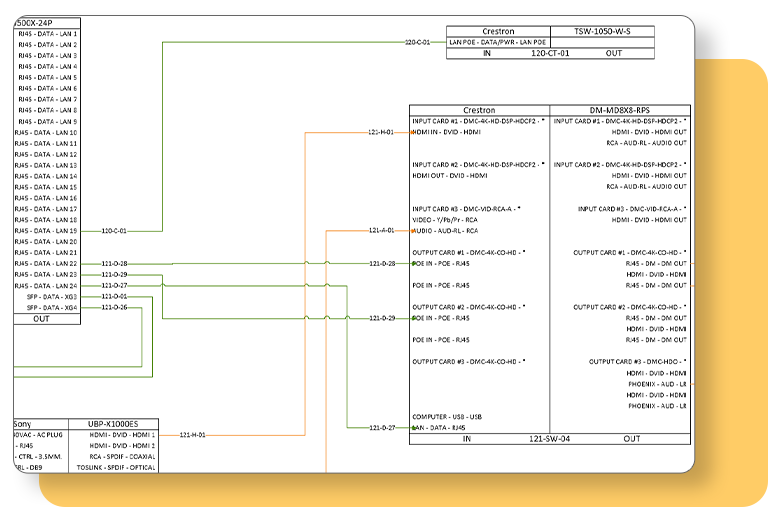
Ensure precise connections and generate detailed installation reports for wire schedules, checklists, and labels, assuring a seamless installation process.
System Integrator
AutoCAD Integration
Streamline project design by enabling precise, detailed documentation
Plan Views
Rack Elevations
Schematics
Integrated Product Library
Power your system design with industry's largest, most accurate product database
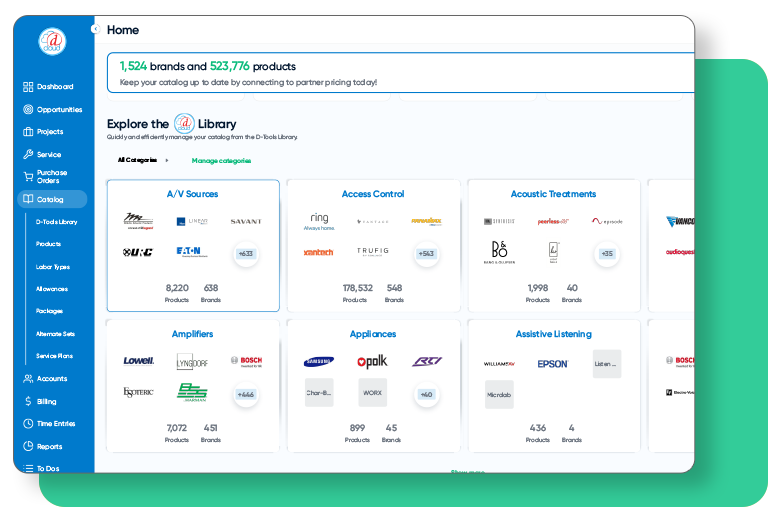
Which product is right for you?
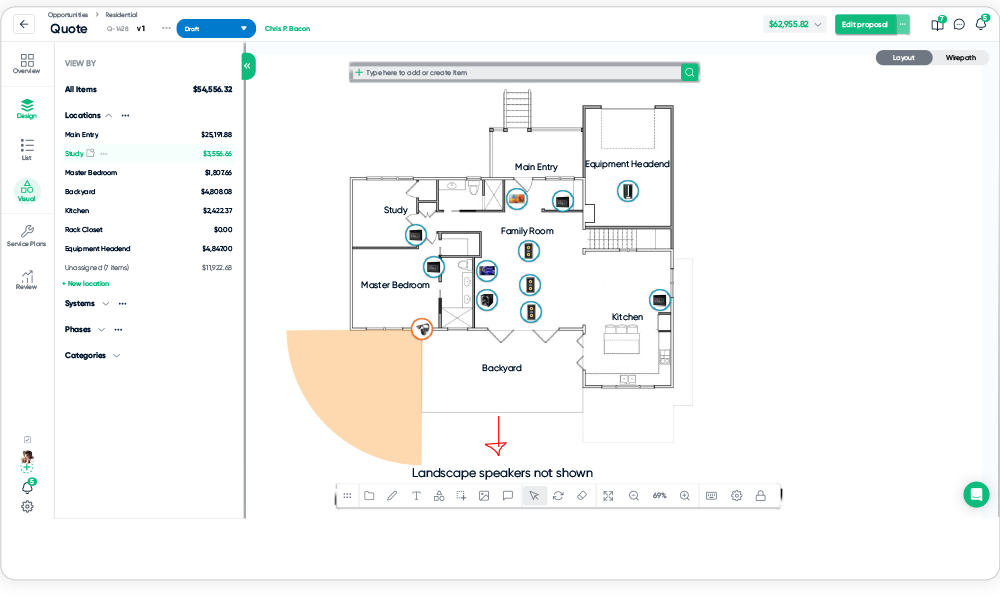
 D-Tools Cloud
D-Tools Cloud
Visual Quoting - Scope & Budget
Use Visual Quoting to generate scope and budgets, validate designs, and collaborate in real-time with customers. Effortlessly upload images and drag-and-drop devices directly onto photos, enabling customers to visualize their systems within their own environment and play an active role in the decision-making process.








