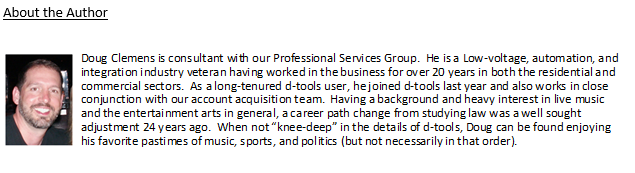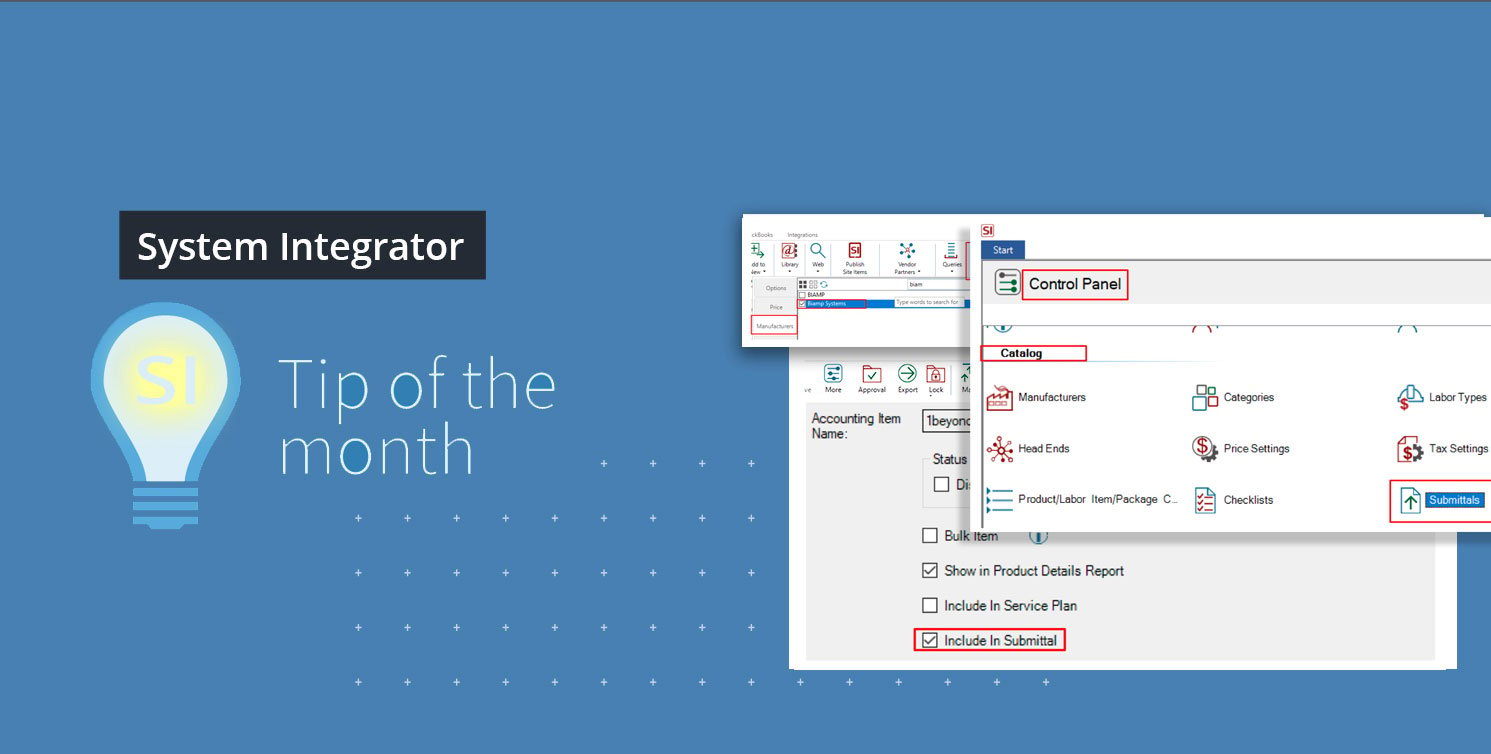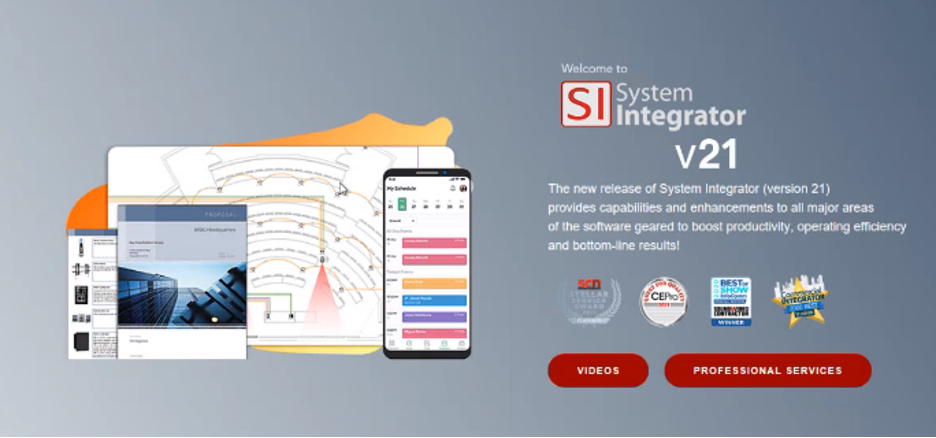
SI v21 is now live and available for download from our tech team. What better way to profile the latest SI release than to focus on one of the most anticipated features in SI History – Submittals. For us longtime users of the SI platform, this is a welcomed addition and perhaps one of the most requested enhancements since SI’s release.
While I’m certainly biased in my assessment of the power that our users wield with SI at their disposal, the addition of submittals takes SI to an entire new level in our industry. This addition will allow our users to very easily assemble a presentation of specification sheet data and any other associated documents or links into a report that can then be shared with their clients.
First off – What is a submittal?
Probably well known to most of you but just in case it’s not quite clear what this feature is all about, I shall explain.
A submittal is simply put as, a response with required documentation to a bid or project request with pricing and specific data to meet the required submission details set by the client or company issuing the request. For more information about industry submittals and the compliance process, please consult your favorite web browser.
Now, of course, the details of each bid requirement well vary, but SI can now give your team the data needed for response compliance, or at least, get the process of assembling the required documents off to a great start.
What is best way to get this process started for your team’s SI usage?
Configuring SI for Submittals
Well, the recommend first step in this process is to update your existing SI Product Explorer for the currently available data that is now present in the SI Library.
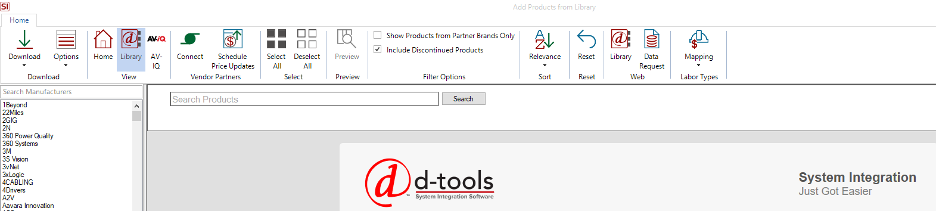
While that may sound somewhat daunting, it really can be done very easily via the Update From Library execution after you have selected the appropriate items that need this data. Perhaps you could use a Quick Filter execution to update a certain brand so the number of products updated will be manageable.
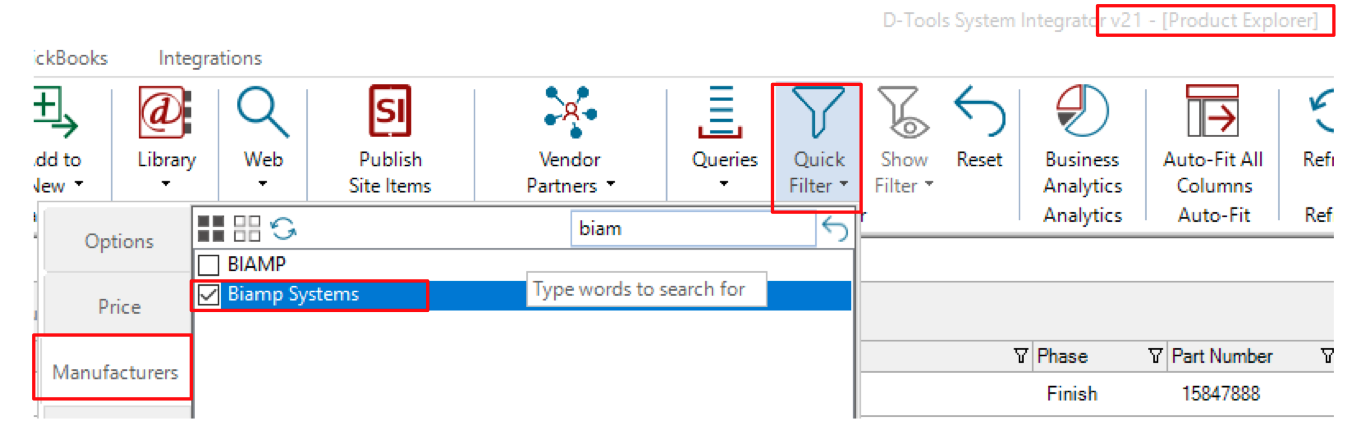
Upon executing the Update From Library, you may see these additions to your Products:
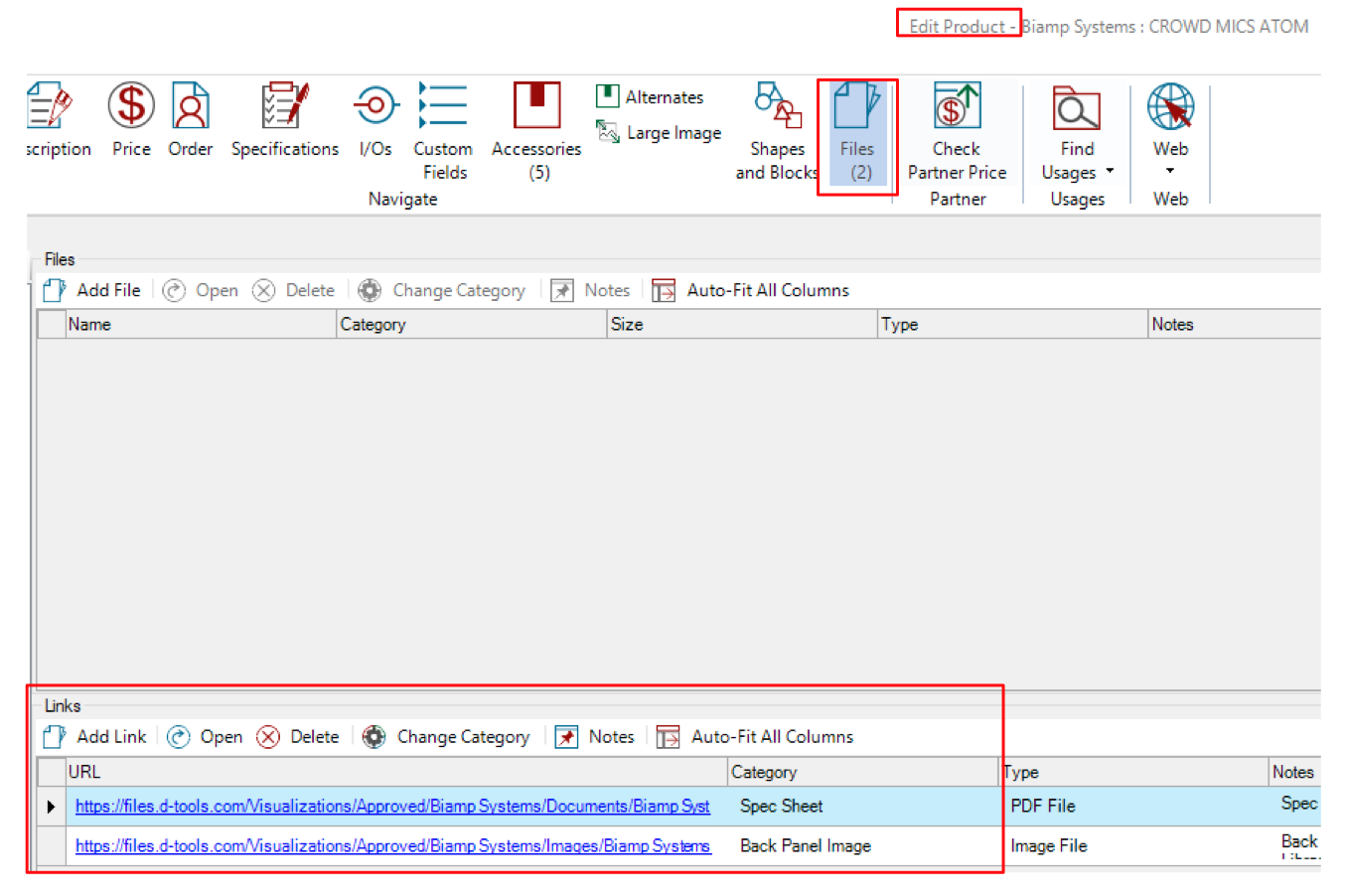
This is the magic data that allows the SI submittal report to compile for your bid submissions. You also have the additional option to add Files to your Products for their inclusion as well.
Another helpful note here at the Product level is that users must also enable items to be included in these submittal reports: This data field is on the General tab of each item.
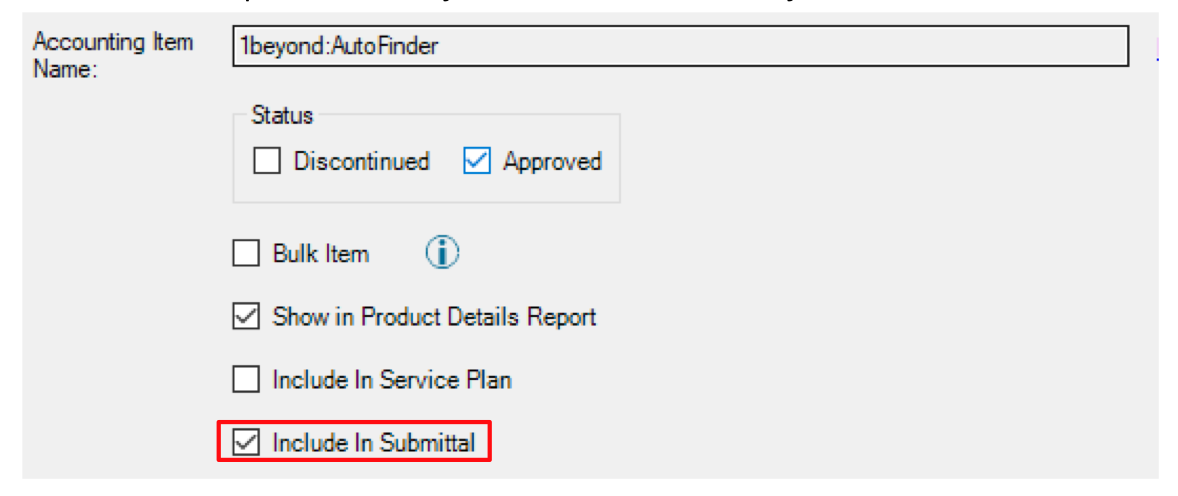
This field can also be populated accordingly via our Mass Update technique:
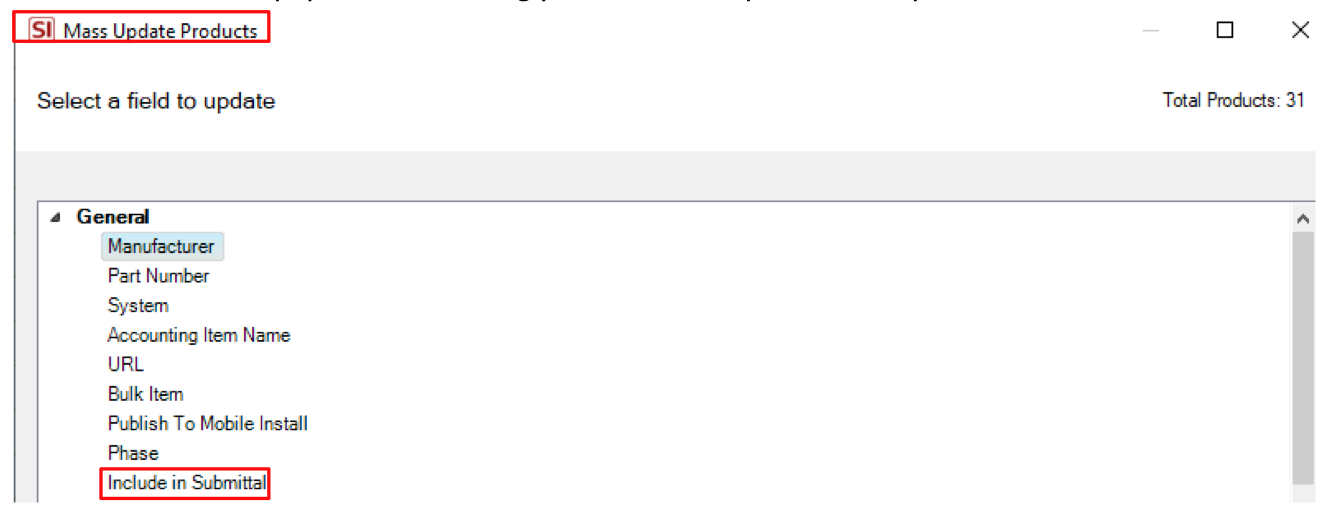
Once you have completed this aspect of prepping your items for the appropriate submittal Files or Links, you’ll need to create at least 1 Submittal Report for such usage.
Creating SI reports for Submittals
As the specific details of any submittal response will vary greatly, there are not any default submittal reports in SI as of yet. This could change over time as with all new features on this platform; they do tend to evolve once released. In the meantime, you will need to navigate to the SI Control Panel to create these reports.
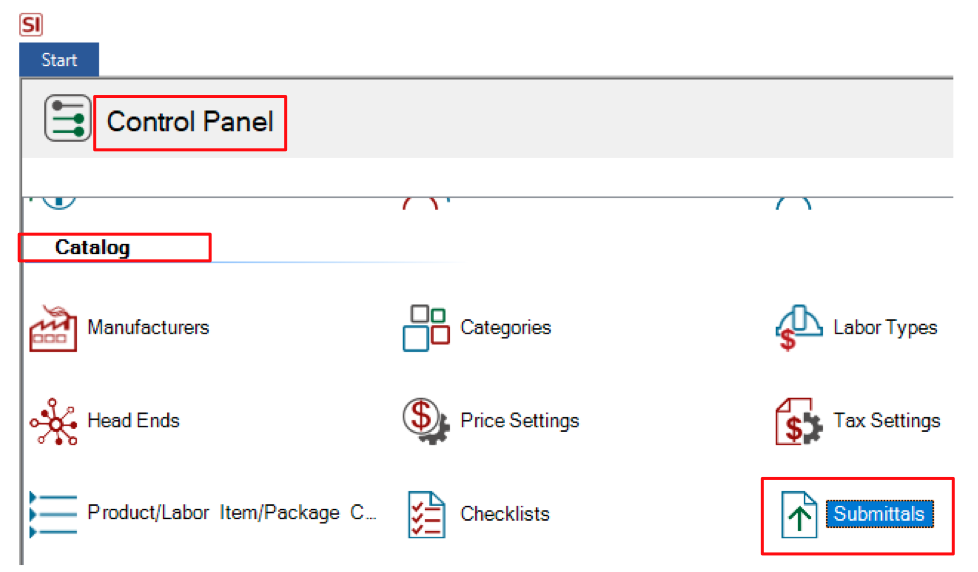
While this may seem counterintuitive, for now, these reports are deemed to be Catalog level mechanisms that are then available at the Project level.
Once here, step 1 in this process is as follows:
Click on Submittals, to produce this overlay-
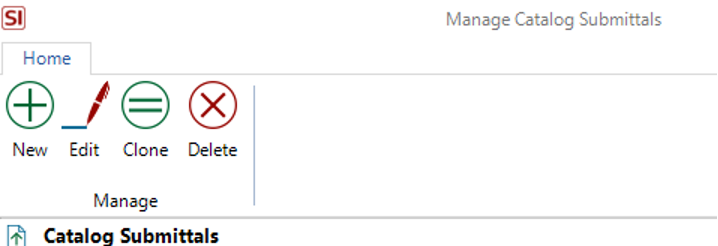
Next, click on New to get this screen to appear:
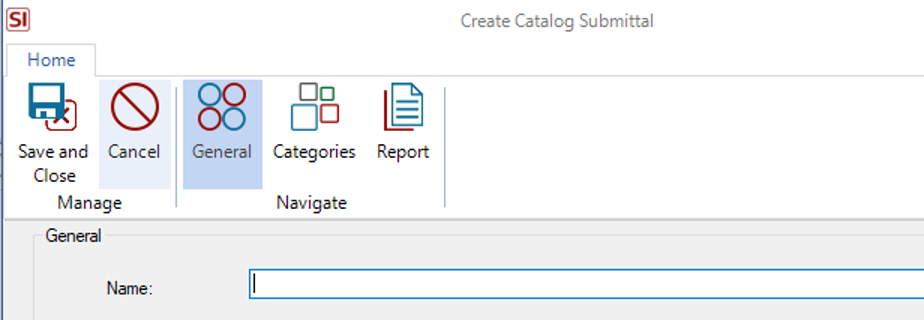
Like many other custom creations you may execute in SI, we always need a name:
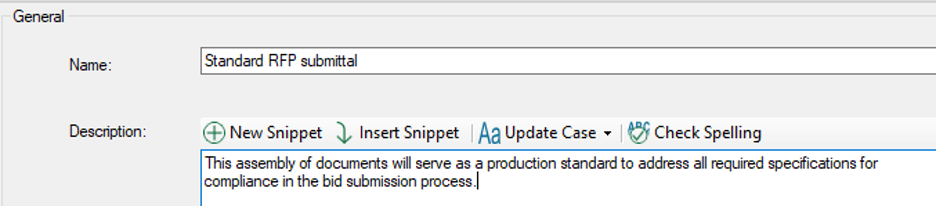
A good description would be a nice touch as well. If helpful, feel free to borrow what you see here.
Next, you’ll need to click on Categories:
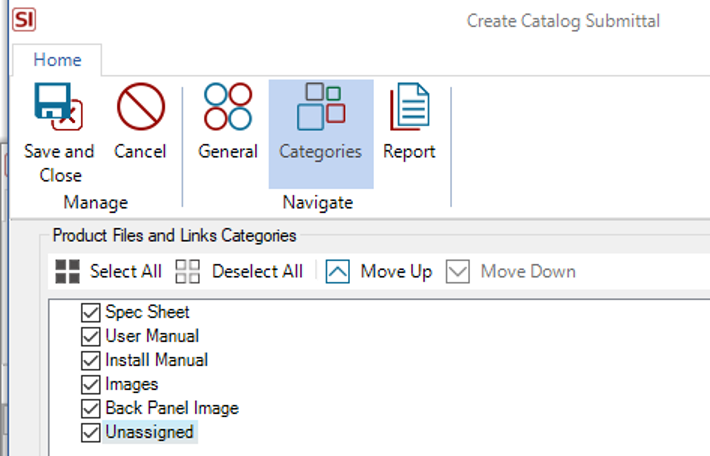
This is the default presentation of available designations for the type of submittals that can be included in such reports. Currently there is no mechanism to create new ones but that could always change of course. In the meantime, you can include or exclude these default values and reorder them if you prefer via the Move up/down tools.
Next, click on Reports:
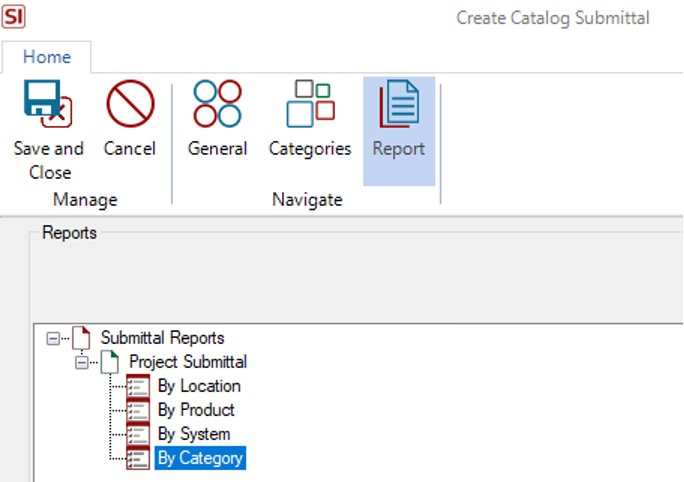
You can then determine the type of Presentation you need by grouping.
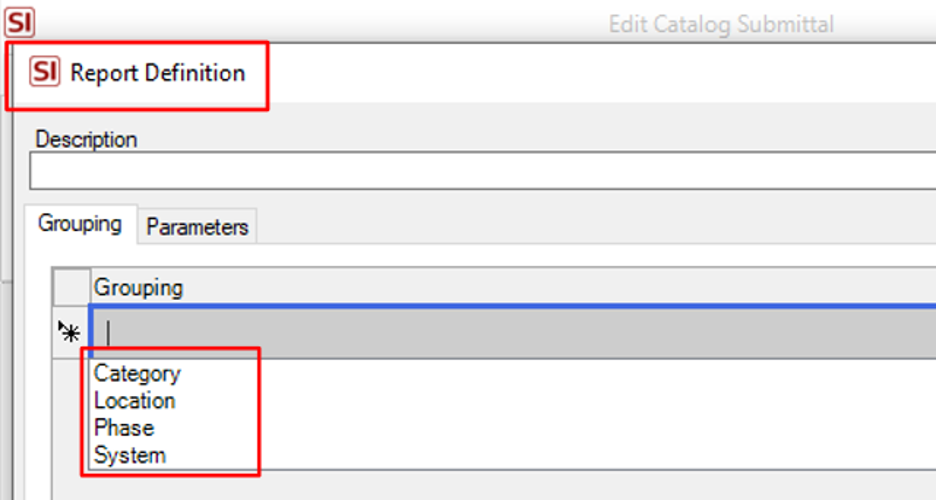
Just right-click on the Report name to access the Report Definitions in order to add one of the (4) options shown above here.
As of now, there are only (2) Parameters for consideration as seen below here:
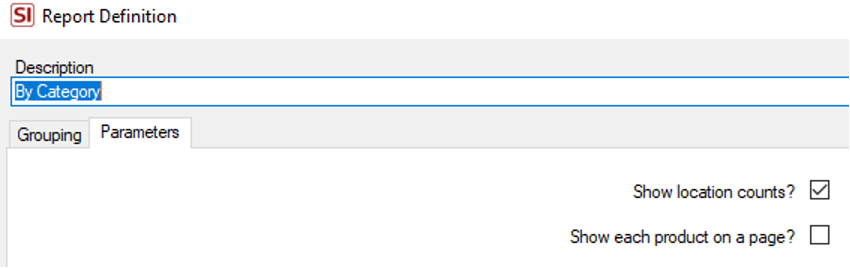
You can access these options by right-clicking on the type (Definition) of the report you want to modify.
When you’re done with your selections and modifications, be sure to click Save and Close to capture all your changes.
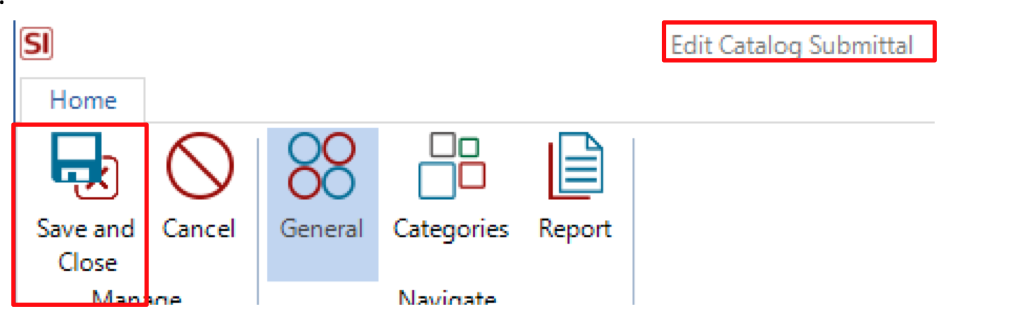
And now onto the actual usage of SI’s Submittals report!
Running your SI Submittals reports
Well first of course, you’ll need to open an SI Project.
Then as a matter of practice since this is a new feature, you may want to select the Layout of Audit to ensure that the Products in your Project do indeed have submittal files: See Has Files on the far right

If you find some of your Products are lacking,

you can adjust this insufficiency by one of three methods:
1-Manually add the links or files yourself in the item in your Project by opening the item and proceeding to the Files icon.

You can then simply Add Files or Links to the item.
2-You can also use the SI Library to seek these same values. Just highlight the item(s) and the select the Catalog tab in your Project. Once there, click on Library and choose Update From below there.
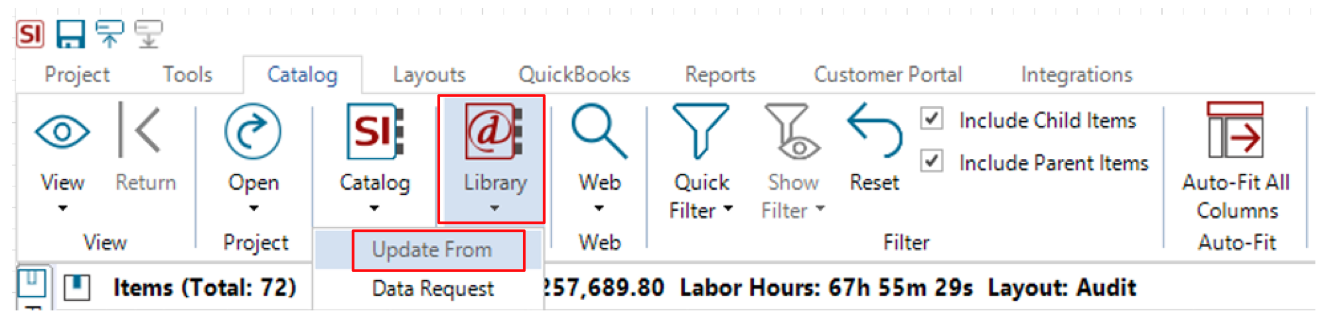
3-You can always reach out to your own Catalog value in case the item has already been updated there in the time since you added the item to your Project. Just right-click on any item(s) and (near the bottom of the list) select Update From Catalog.

Once you have confirmed that your Products are in fact up to date with your submittal data, you can proceed to the Reports tab in your Project and select the Submittal icon.
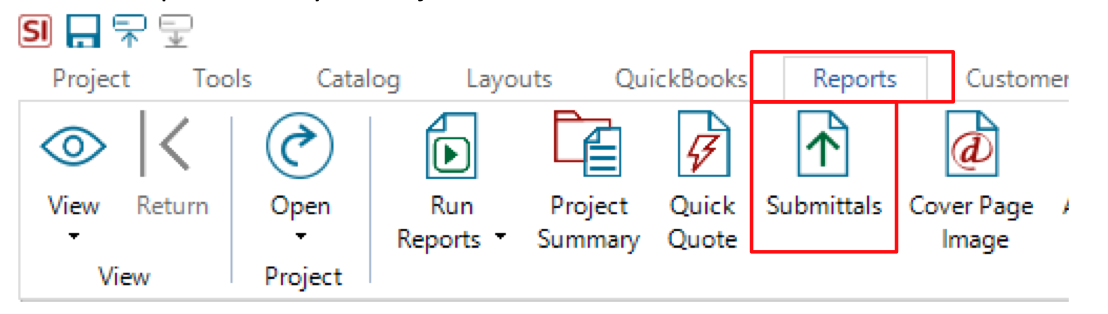
You will then see your options to include and/or modify prior to running your submittal report:
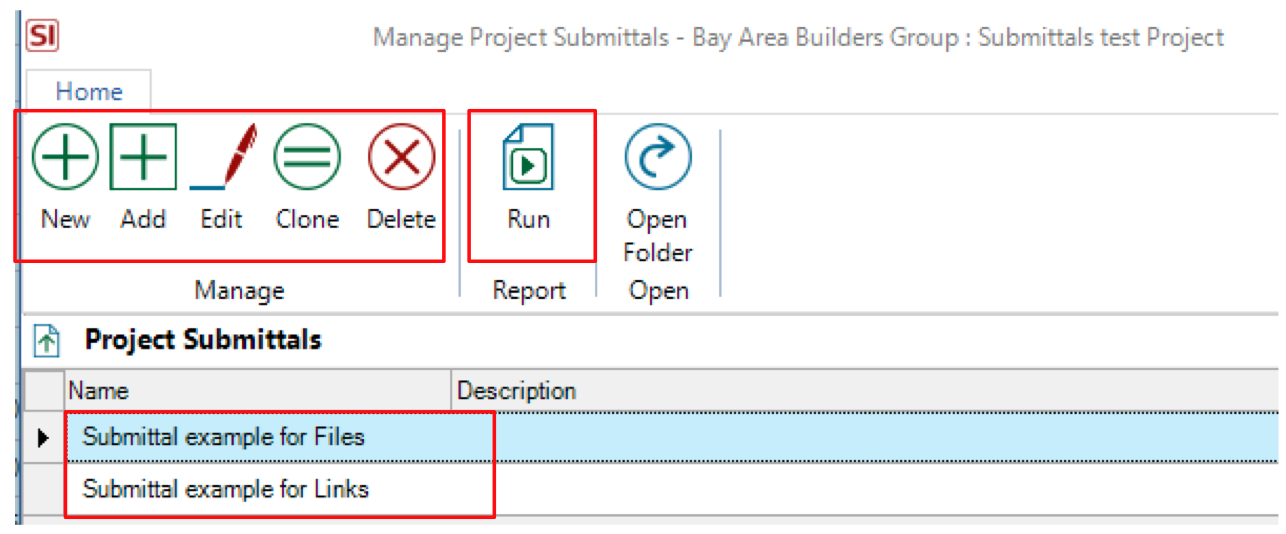
Just be sure to select the appropriate report prior to clicking on Run. For this example, we will focus on the Links Submittal report.
Now, prior to the report running, you may see a pop-up asking if you’re interested in opening the Project submittal Folder:
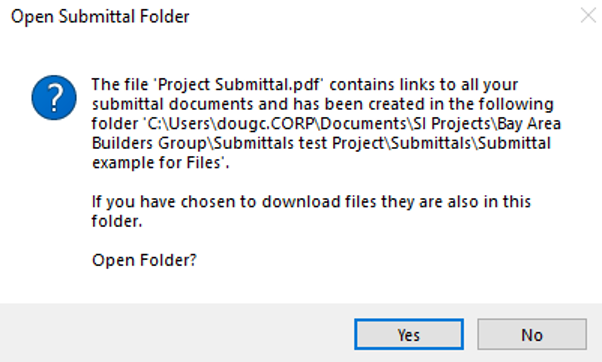
For now, select Yes in order to generate your report.
You may end up with an output similar to this:
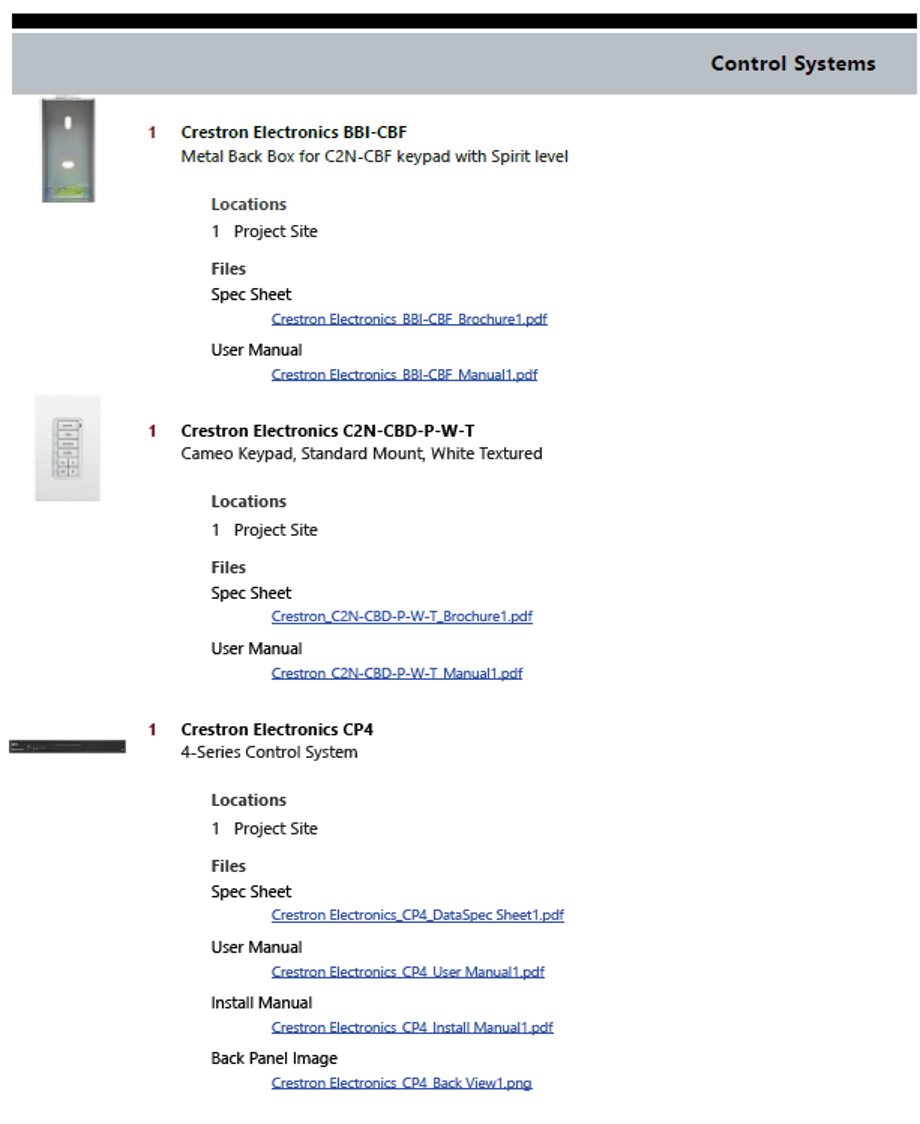
You will see the submittal presentation on the 2nd page of the default report (after the Cover Page of course). Notice in the above image, you have a hot link to the PDF (or PNG) for your clients to access. Also note here, we have selected for multiple links to load for each item should they be present. You have access to determine which Links populate by selecting Edit prior to running your Submittal report.
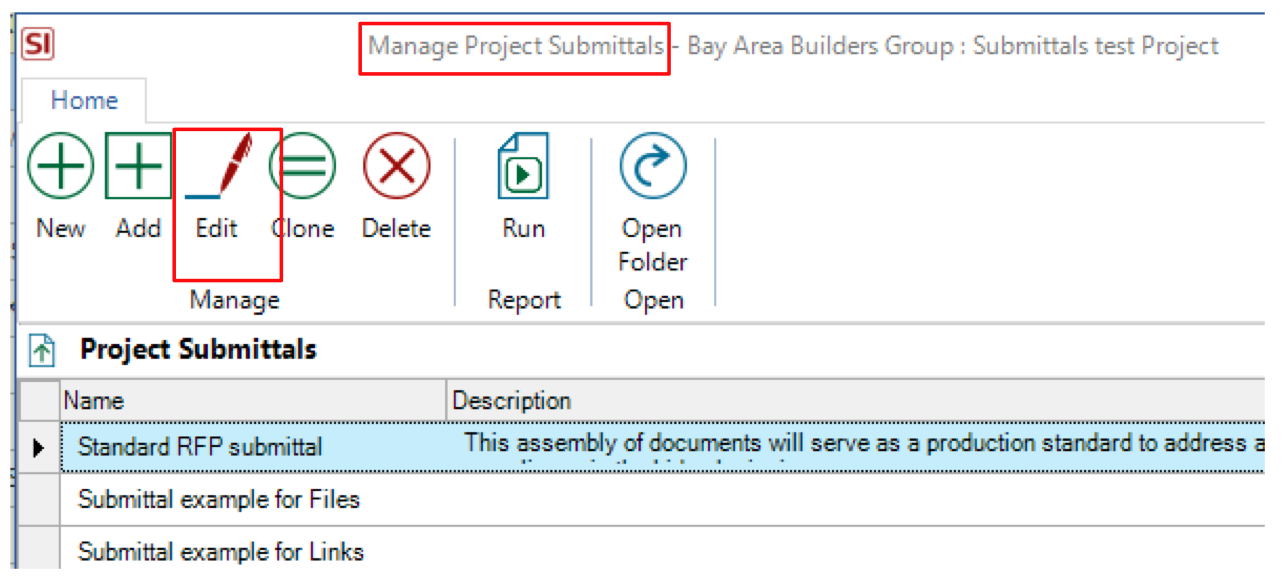
Once Edit is selected, you’ll see this screen:
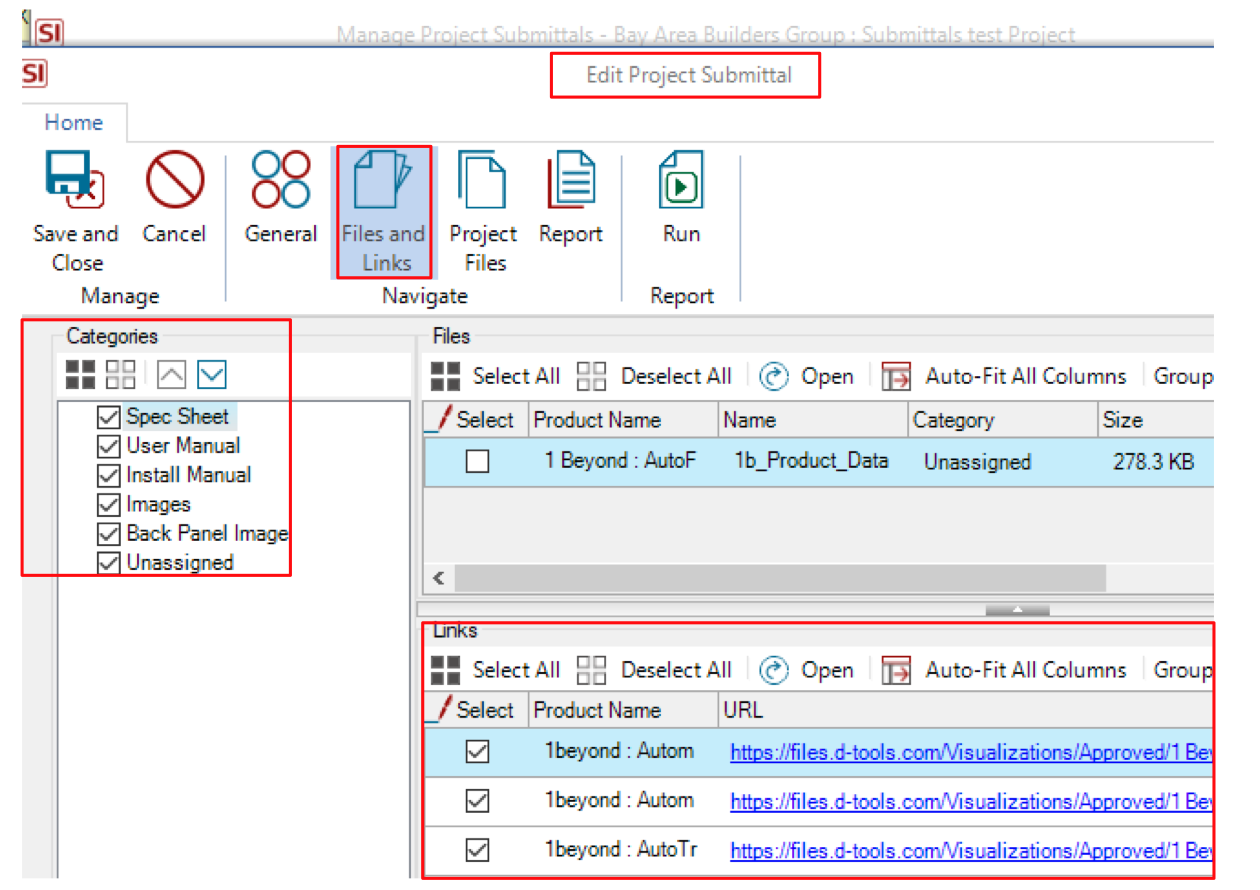
In this screen seen above here, you will have the opportunity to select the Category of the Submittal that will populate and, in the bottom right corner, you can determine which items actually load into the PDF.
The specificity of this selection mechanism gives SI users the ability to generate very detailed documents, or keep them straight forward, while still being compliant with the client’s request.
Another option (that we’ll explore down the road) for those looking to simply retrieve and populate external Product PDF’s, you can choose this option when you create your Submittal report –
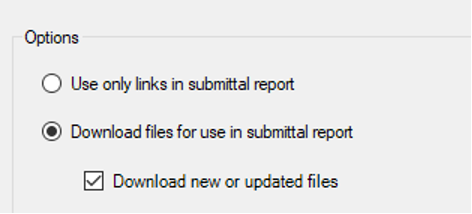
so that you can do just that, assemble your list of PDF’s.
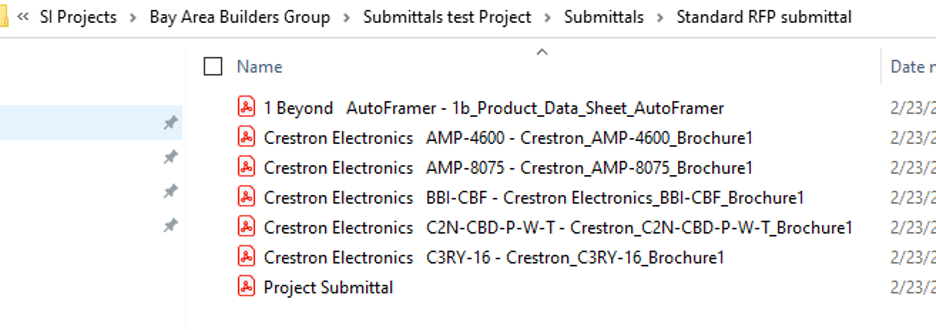
Notice in the image above here, all the desired PDF’s very conveniently land in the Submittals folder of your SI Project.
This then gives SI users the ability to organize and include the desired PDF’s in other submittals outside of SI.
Keep in mind too, that the output of these SI Submittal reports can be customized in the SI Report Designer.
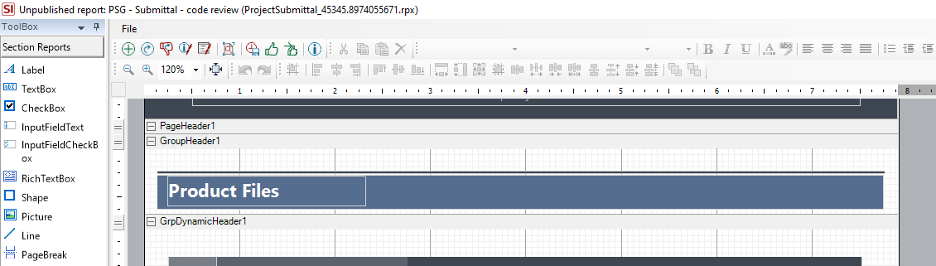
For more on that, consult your contact with our PSG team or reach out to your D-Tools Account Manager to get some training hours with our PSG team.
Now we know each team will leverage and utilize this feature in their own unique method. Therefore, we want to make sure that all of our users have the exposure and training necessary to maximize this endeavor. To achieve this, please see the information below here for how your team can get assistance.
And there you have it! SI’s latest feature to ease the burden of those dreaded spec submittals.
Keep an eye out for more on this feature down the road.
A Perspective
Our team is continually evaluating ways to improve and enhance your team’s usage of and experience with our SI platform. Therefore, it behooves you and your team to explore these (and other features) as well by securing time with our Professional Services Group of SI/industry veterans in order to maximize your team’s ability to succeed with the software.
In Summation…
-Update to v21 when you can.
-Review, utilize, and deploy the submittals report feature in your daily executions with SI.
-Sign-up for webinars, training, or visit our online documentation wiki for tutorial assistance.
-Leverage this new Submittals scenario for your team’s maximum benefit.
And, as always…
-Get focused, get serious, and make money.
Enjoy!
With all of that said, there’s still plenty more in store for you with SI and forthcoming product releases so keep an eye out for future updates.
We are always reviewing your Feature Requests to determine our best step forward and next course of action with future SI product releases so…“keep’em coming”!
In closing…
For more information on these and other features of SI, please see this link: D-Tools v21. You can also review our other videos and our usual support documentation.
You can also get more detailed information about v21 via our upcoming webinars and by enrolling in SI training with our PSG team. Please review our “What’s new in v21” webinar that is now available.
And don’t forget, that’s why we are here…to ensure your success with our product! Be sure to check back here next time for more on v21!!!