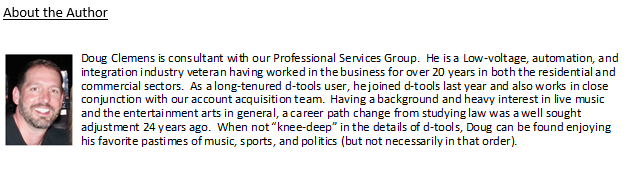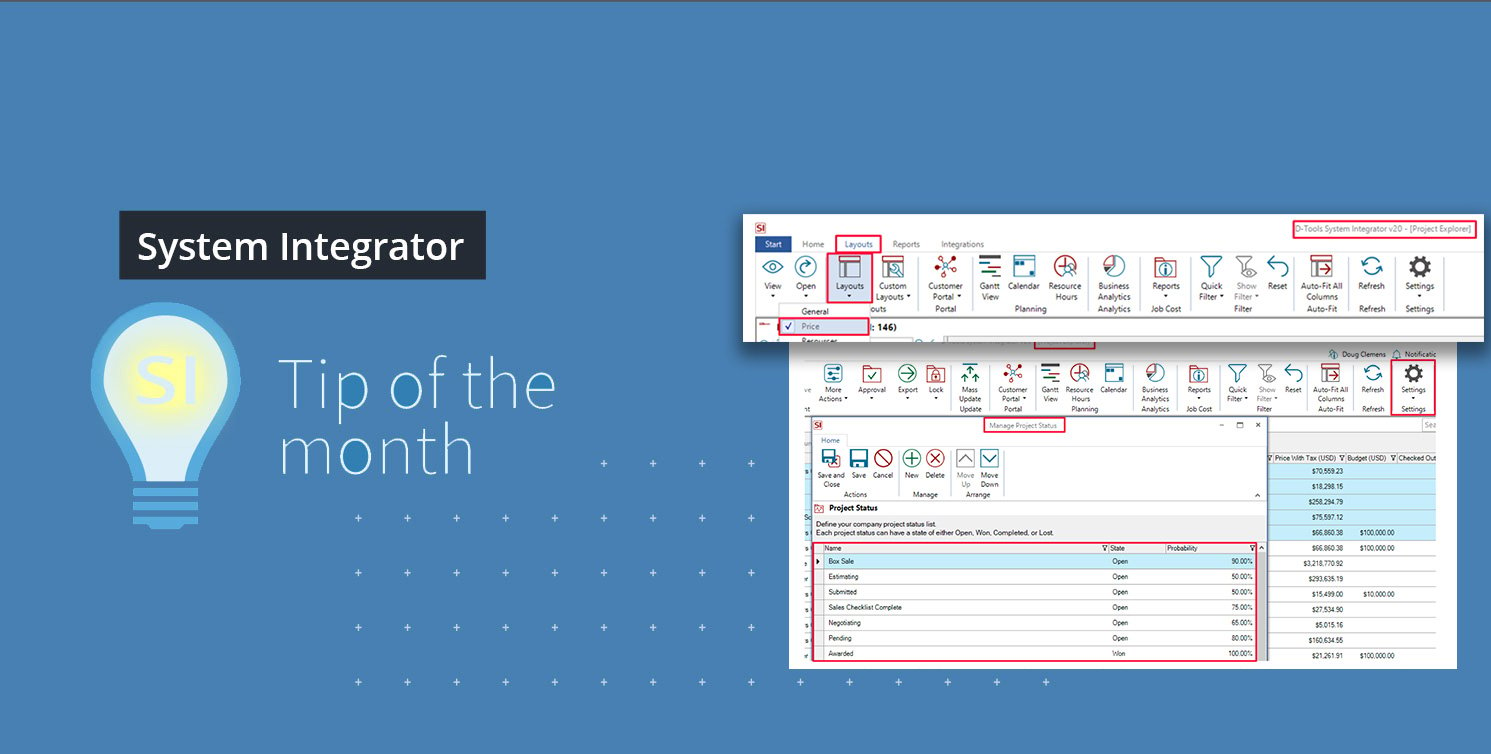As we continue to work with teams and follow-up on recent inquiries about SI v20, we found it would best to write this month’s Tip of the Month article to answer some questions that seem to come up regularly.
Be that on matters of profit, sales projections, productivity, or procurement, SI has you covered. But, the answer could be different for each our teams based on how they use SI and load data into it. While the discussion here may apply to your team’s usage, keep in mind that, not all answers will be applicable to all users. If that is the case, know our team can work with you for any scenario that seems out of sync with your SI experience.
Question #1
How can I track profitability in SI?
The easiest way to view this data during the sales process is via the Price Layout in the Project Explorer:

From here, head to the data column header labeled Profit:

If however you are more interested you profitability down the road in a Project’s lifespan, that’s where our Job Cost report module can lend a hand. Again, here you’ll want to navigate to the Home tab in the Project Explorer and select the Job Cost icon in the ribbon.

You can review multiple projects at once if you prefer. Just be sure to select the appropriate ones prior to running the Job Cost report. You might end up with something like this:
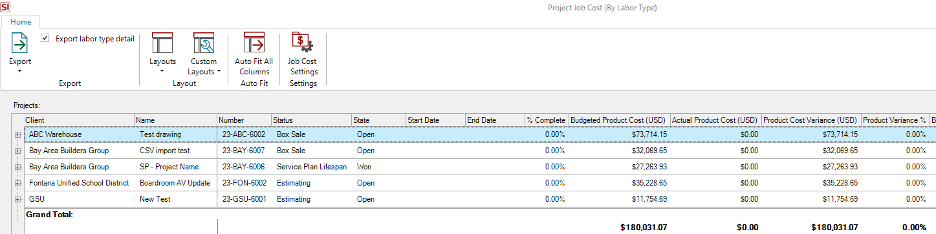
From here, determine what values you want to review (Product, Labor, or both) and then export the data values accordingly if need be. What’s really great about this is that the data that’s generated will reflect purchase order costs as well as actual labor that is churned against Tasks from the Projects themselves.
To learn more about this, reach out to your account manager or schedule a call with our PSG team for a deeper dive.
Question #2
How can I track the efforts of my sales team?
Best bet here is a 2-fold approach of using Project Status designations and our Business Analytics mechanism to get the data you seek.
-Project Status - This can be found via the Settings icon on the Home tab of the Project Explorer.
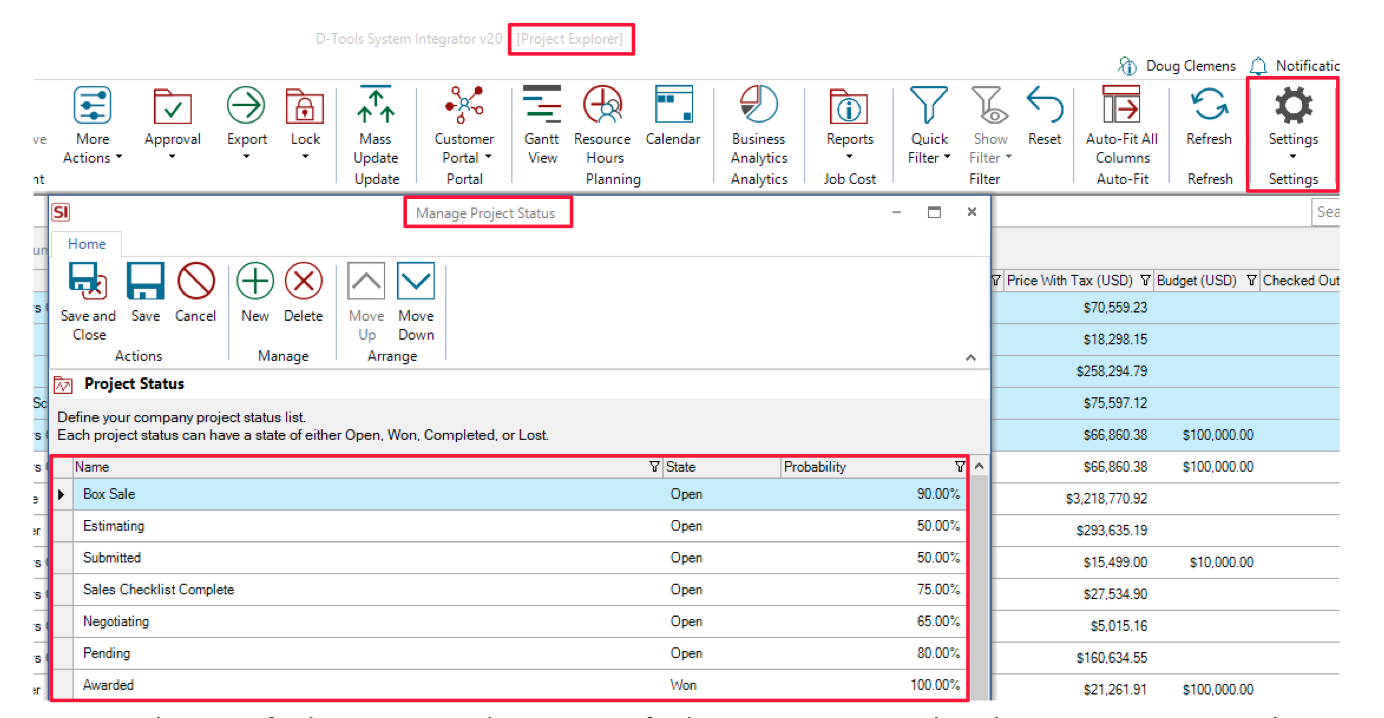
Once you have crafted your unique designations for how your team tracks sales progress, you can the even assign a Probability factor to play a role in the data assessment.
Next you will need to align your desired review per the Business Analytics device.
-Business Analytics – This can be found in the Home Page when you first launch SI:

You can then use multiple structures via filters and date ranges to get the exact data necessary for the display you seek:
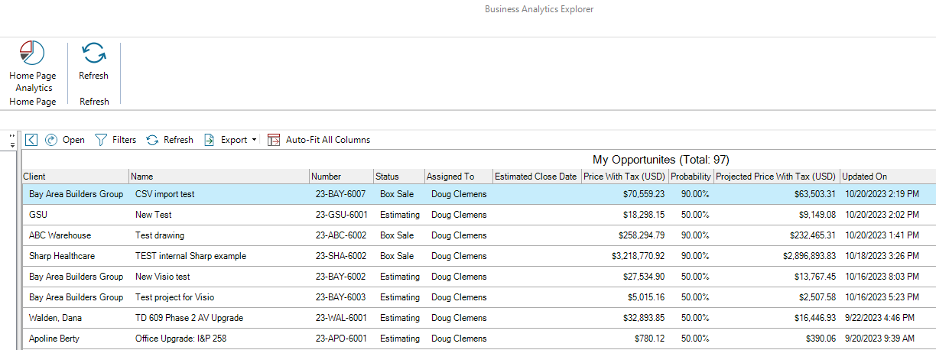
If you prefer, you can even set up bar or pie chart displays:
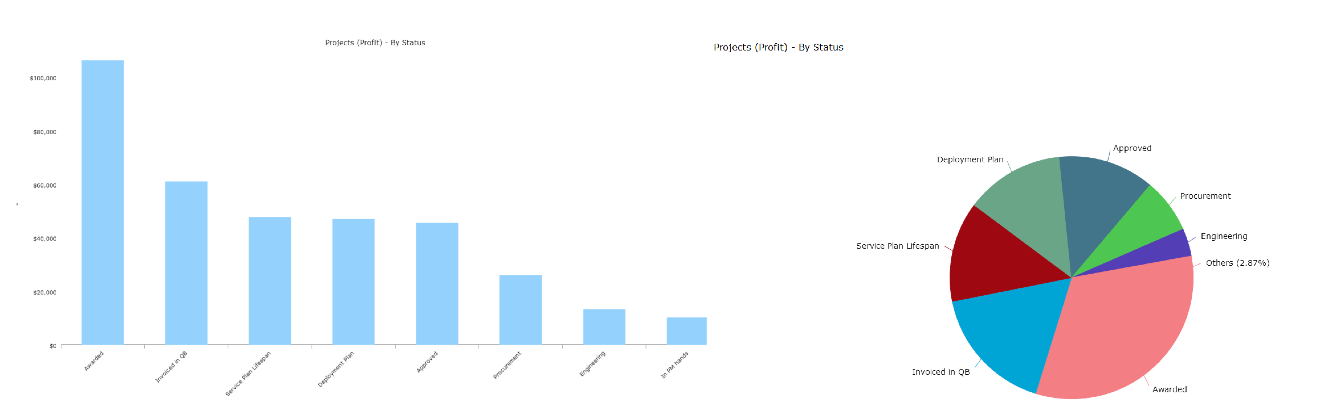
Again, for greater detail exploration here, please reach out to us to schedule a call.
Question #3
How can I track my install team’s productivity?
While this may not be easily unpacked in a few sentences here, we can at least get you started down the appropriate road to get the answers you seek.
-Time Sheets – If you’re not already doing so, you can track your team’s time on the job via SI’s Time Sheets. If you have been using this mechanism, then you can already get very specific details about your team’s efforts in the field.
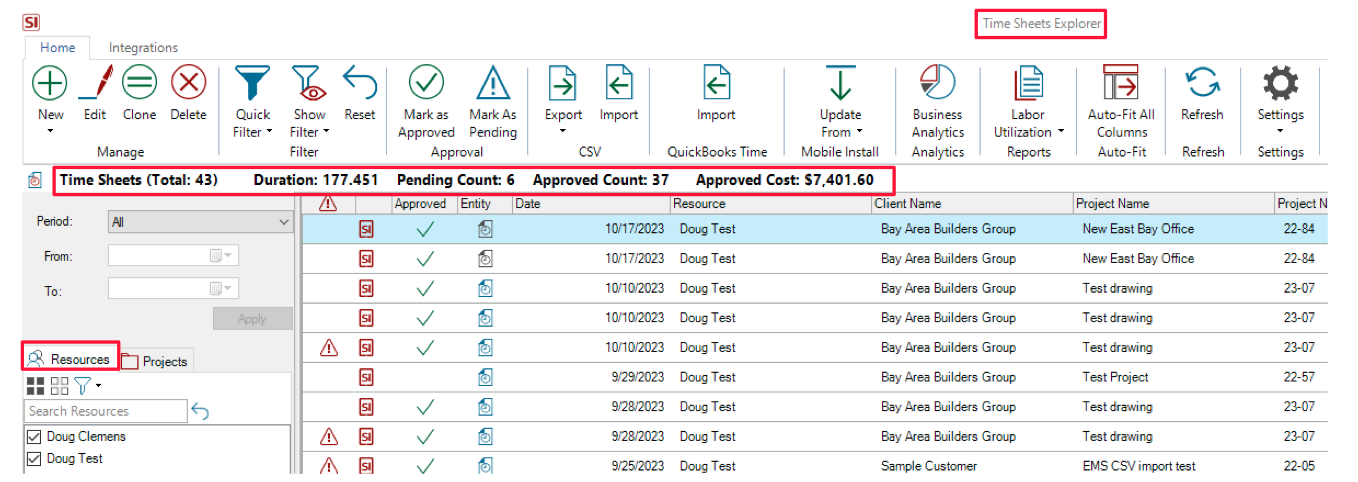
Just be sure to select all the desired resources and time-period specific to what you want to review.
This data can then also be exported out of SI if need be.
The Labor Utilization reports can also be very helpful here as well.
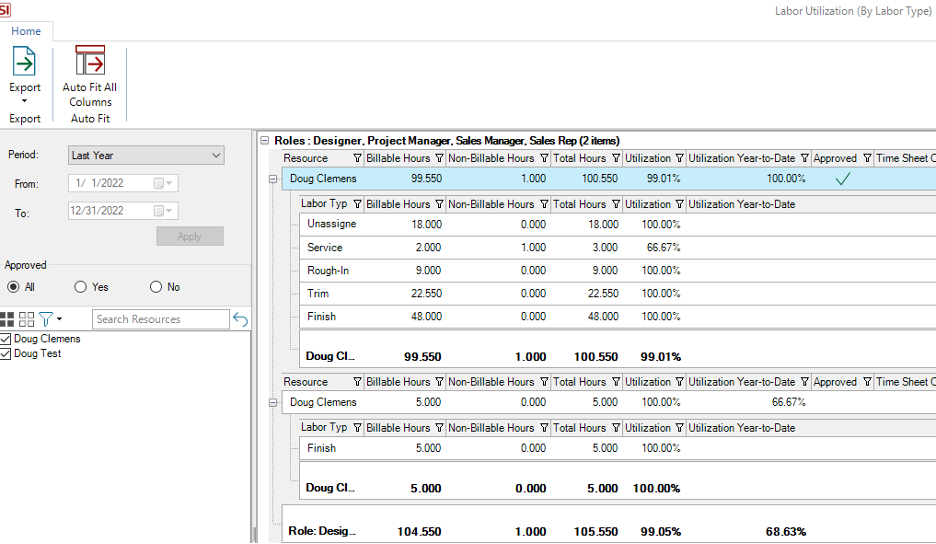
Just determine your resources and date range again to elicit the data you seek.
Question #4
How can I review data related to my team’s Procurement efforts?
For starters, SI’s Workflow Rules can give your team the appropriate notification of PO’s values at the appropriate time:
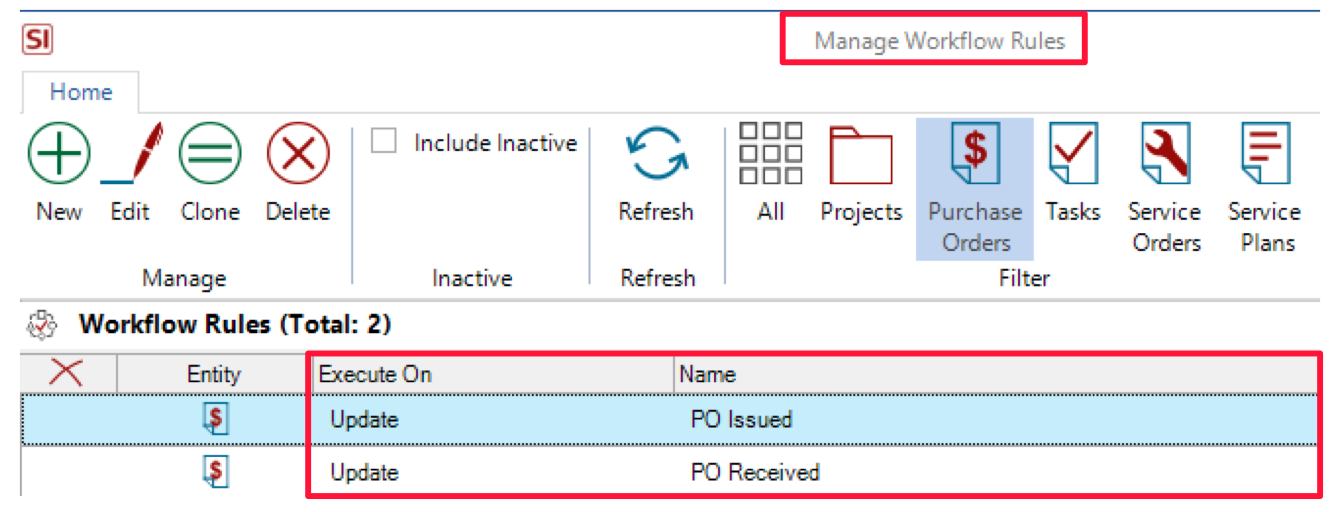
This mechanism can be found in your SI Control Panel. Once you have it dialed in, you can then receive timely updates as PO’s are created and updated. These updates will land in your SI as a Notification and come through as emails as well:
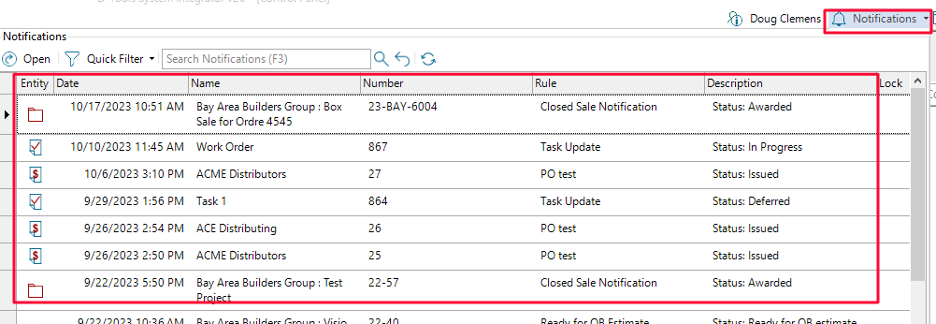
Beyond the use of Workflow Rules, you can also harness the power of the Layout mechanism in your Purchase Order Explorer in SI.
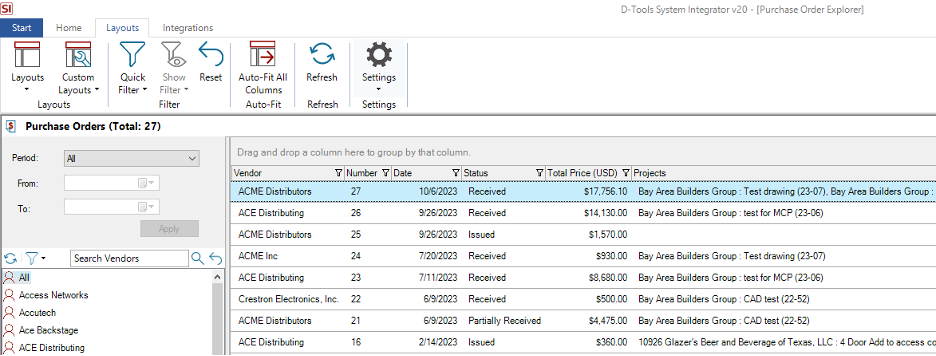
Remember, like in other areas of SI, Custom Layouts can be utilized here as well as that old trick of dragging a column header up one row to pre-filter your data accordingly:
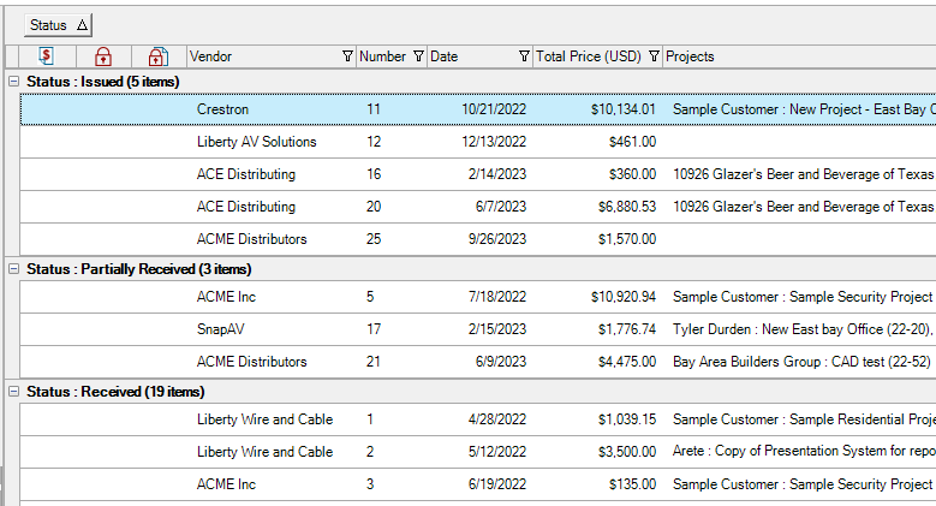
Above here we can see that the PO Status data field has been elevated one row and now yields greater details at just a glance of the PO Explorer’s current Layout.
Again, as for this and other data set evaluations, we are merely scratching the surface of SI’s capabilities. Perhaps the only real limitation to your team’s full utilization of the SI platform is more experience and a better understanding its full potential!
A Perspective
SI’s v20 will help your team glean more data and get answers more efficiently than ever before as you become more familiar with the full nature of the platform. It behooves you and your team to explore these and other features by securing time with our Professional Services Group of SI/industry veterans in order to maximize your teams experience and usage.
In Summation…
-Enter and track sales related data in SI.
-Enter and track installation related data in SI.
-Enter and track procurement related data in SI.
-Leverage your team’s use of Business Analytics, Layouts, and Workflow Rules.
And as always…
-Get focused, get serious, and make money.
Enjoy!
With all of that said, there’s still plenty more in store for you with SI and forthcoming product releases so keep an eye out for future updates.
We are reviewing your Feature Requests to determine our best step forward and next course of action with future SI product releases so…“keep’em coming”!
In closing…
For more information on these and other features of SI v20, please see this link: D-Tools v20. You can also review our other videos and our usual support documentation.
You can also get more detailed information about v20 via our upcoming webinars and by enrolling in SI training with our PSG team. Please see this link here for our recent “What’s new in v20” webinar.
And don’t forget, that’s why we are here…to ensure your success with our product! Be sure to check back here next time for more on v20!!!