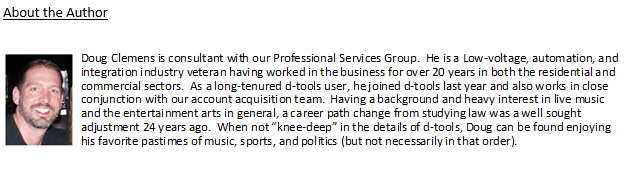Tip of the Month: Bundled Wire/Cable Packages in Systems Integrator v13
Add, update, and document multiple wires more efficiently with Bundled Wire/Cable Packages

In this article, we will focus on one of the new features of SI v13, Bundled Wire and Cable Package options. This feature now enables SI users to include a single item within an SI project for pre-fabricated or “self”-fabricated cables that are bundled or “otherwise joined” together to form one cable for your bill of materials and design engineered drawings.
This allocation is a real step forward in, not only the designation of wires within a project’s BOM, but also the design implications that prevent multiple (and sometimes unnecessary) lines that may clutter up your team’s drawings. Read below on creating such an item in the SI catalog, then adding it to a Project.
For those of you who are not yet already onboard with our Software Assurance program, and are ready to upgrade your prior version of SI to version 13, please reach out to our Customer Success team here.
____________________________________________________________________________________
When creating this type of bundle in your catalog database, a couple of things you may want to consider are pricing and quantities. While creating your bundled items, it is recommended that you have a price reference handy. If you are utilizing SI for your pricing, you can do this easily by opening the appropriate item in your catalog and clicking on this button on the Price Tab: Estimated Installation Price – View
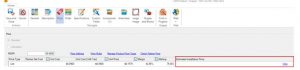
From there you will see this:
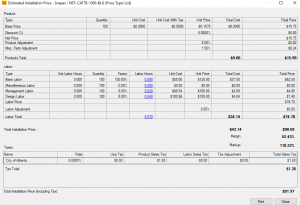
This will now give you the exact price that is set in your Catalog so that you can then price out the combination in your Bundled Wire item accurately. Further, if Accessories are attached to the wire or items you add to this “bundle”, they will also come along for the ride.
So, how to create this bundle you ask? Let’s begin by proceeding to the Package Explorer in SI.
![]()
Once in the Package Explorer, you will need to click on the “new” button and select “Bundled Cable”.

Upon selection, you will then see this:
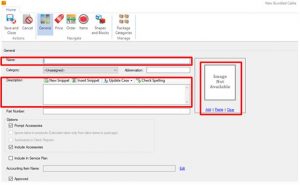
Some areas above will, of course, seem very familiar as this follows the structure of our Packages (albeit with slight variations). But, here on the General tab, you will need to populate a name and then possibly a description and image (for those of you that run reports with images).
From there, you can proceed one of two ways:
You can start with the Price tab and build the pricing structure
– or you can start with the Items tab and populate the materials that will make up this bundle.
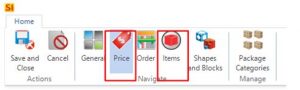
For this example, let’s start with the latter. Once selected, you’ll need to click Add Products to get started.
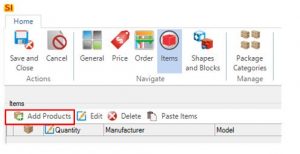
Then, we’ll get a window into our Catalog so we can start selecting the items that will be added. For this example, I’ll build an “oldie but a goodie”: a 2 RG6, 2 CAT5e bundles.
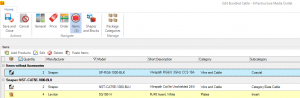
Then, I’ll proceed to the Price tab to set the actual value that his bundle will have in my Catalog.
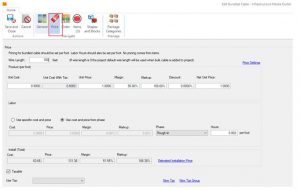
This is where we’ll need to point out some areas that will need attention.
Pricing-
![]()
Here we can see the details pertaining to how the length of “bulk” cable comes into play and that no pricing comes from the items. Appropriate values can then updated:
![]()
Labor-
![]()
This is where we can now choose how the labor computation will proceed. Either by the population of a specific cost and price or by the utilization of a cost and price from a Phase within SI.
Install and Tax:
Lastly, we can review the estimated installation cost and set any applicable taxes (including the dreaded “Use Tax”).
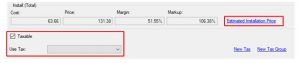
Now we simply execute a “save and close” to place the newly created “bundled wire” in the SI Catalog.
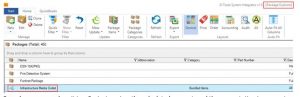
From here we can place it in a Project, review the calculated amount, and the presentation in a report.
After opening a Project, go to the Package Explorer to add the newly created bundle.
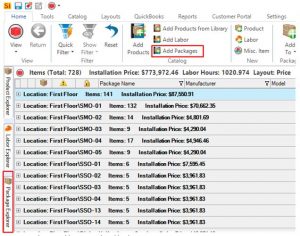
Once opened, you could see something like this:
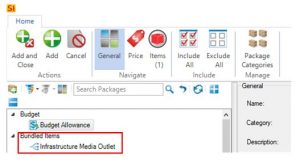
Once you select it to be added, you will be prompted to adjust the bulk wire length (if necessary).
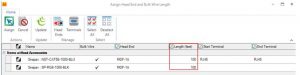
Now it will appear in your bill of materials with all appropriate designations like accessories:
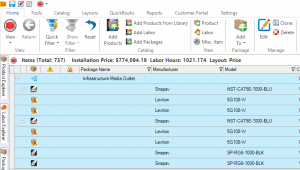
And for those of you that run your reports with images, you could have an output result something like this:
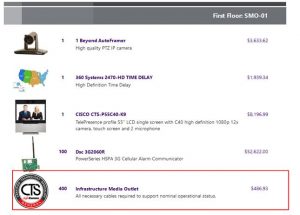
Then, of course, all related values are compounded in your usual Project Summation.
And just like that, you’ve completed a “crash” course in SI’s new Bundled Wire and Cable Packages feature set.
Hopefully this new feature of SI v13 will enable your team to enhance your estimating and quoting process thus further enabling your team to assemble the materials needed for infrastructure and pre-wire jobs more efficiently!
_____________________________________________________________________________________
In closing…
For more information on these and other features of SI, please see this link: D-Tools SI.
You can also get more detailed information about v13 via our upcoming webinars or by enrolling in SI training with our PSG team.
And don’t forget, that’s why we’re here…to ensure your success with our product! Be sure to check back here next month for more on the latest updates to our System Integrator solution!